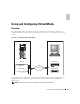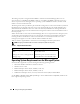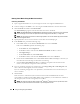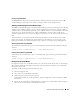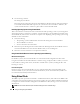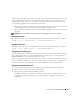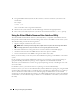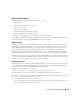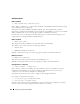Users Guide
Using and Configuring Virtual Media 133
Installing the Virtual Media Plug-In
The virtual media browser plug-in must be installed on your management station to use the virtual
media feature. After you open the DRAC 5 user interface and launch the Virtual Media page, the browser
automatically downloads the plug-in, if required. If the plug-in is successfully installed, the Virtual Media
page displays a list of floppy diskettes and optical disks that connect to the virtual drive.
Windows-Based Management Station
To run the virtual media feature on a management station running the Microsoft Windows operating
system, install a supported version of Internet Explorer with the ActiveX Control plug-in. Set the
browser security to Medium or a lower setting to enable Internet Explorer to download and install signed
ActiveX controls.
See "Supported Web Browsers" for more information.
Additionally, you must have administrator rights to install and use the virtual media feature. Before
installing the ActiveX control, Internet Explorer may display a security warning. To complete the ActiveX
control installation procedure, accept the ActiveX control when Internet Explorer prompts you with a
security warning.
Linux-Based Management Station
To run the virtual media feature on a management station running the Linux operating system, install a
supported version of Mozilla or Firefox. If the virtual media plug-in is not installed or if a newer version is
available, a dialog box appears during the installation procedure to confirm the plug-in installation on
the management station. Ensure that the user ID running the browser has write permissions in the
browser's directory tree. If the user ID does not have write permissions, you cannot install the virtual
media plug-in.
See "Supported Web Browsers" for more information.
Running Virtual Media
NOTICE: Do not issue a racreset command when running a Virtual Media session. Otherwise, undesired results
may occur, including loss of data.
Using Virtual Media, you can "virtualize" a diskette image or drive, enabling a floppy image, floppy drive,
or optical drive on your management console to become an available drive on the remote system.
Supported Virtual Media Configurations
You can enable Virtual Media for one floppy drive and one optical drive. Only one drive for each media
type can be virtualized at a time.
Supported floppy drives include a floppy image or one available floppy drive. Supported optical drives
include a maximum of one available optical drive or one ISO image file.