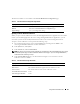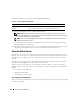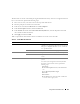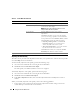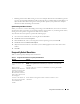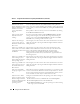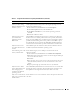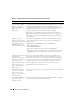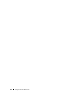Users Guide
Using GUI Console Redirection 125
• Reducing the Pixel Noise Ratio setting to zero causes multiple video refresh commands that generates
excessive network traffic and flickering video in the
Video Viewer window
. Dell recommends that you
adjust the Pixel Noise Ratio setting at a level that provides optimal system performance and pixel
enhancement while minimizing network traffic.
Synchronizing the Mouse Pointers
When you connect to a remote PowerEdge system using Console Redirection, the mouse acceleration
speed on the remote system may not synchronize with the mouse pointer on your management station,
causing two mouse pointers to appear in the Video Viewer window.
To synchronize the mouse pointers, perform the following steps:
1
Access the Viewer Menu Bar. See "Accessing the Viewer Menu Bar."
2
Click
Tools
and select
Session Options
.
3
Click the
Mouse
tab, select your management station’s operating system, and click
OK
.
4
Click
Tools
and select
Manual Video Adjust
.
5
Adjust the horizontal controls so the remote system’s desktop appears in the center of the session
window.
6
Click
OK
.
Frequently Asked Questions
Table 7-7 lists frequently asked questions and answers.
Table 7-7. Using Console Redirection: Frequently Asked Questions
Question Answer
I see video corruption on my
screen. How do I fix this
issue?
In the Console Redirection window, click Refresh to refresh the screen.
NOTE: Clicking Refresh several times may be required to correct the video
corruption.
During Console
Redirection, the keyboard
and mouse became locked
after coming back from
hibernation on a Windows
2000 system. What caused
this to happen?
To resolve this issue, you must reset the DRAC 5 by running the racadm
racreset command.
I cannot see the bottom of
the system screen from the
Console Redirection
window.
Ensure that the management station’s monitor resolution is set to
1280x1024.