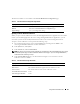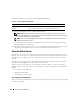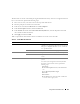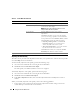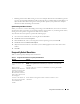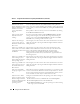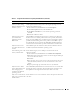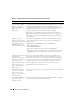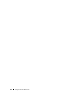Users Guide
122 Using GUI Console Redirection
The buttons in
Ta b le 7 - 5
are available on the Console Redirection page.
5
If a console redirection session is available, click
Connect
.
NOTE: Multiple message boxes may appear after you launch the application. To prevent unauthorized
access to the application, you must navigate through these message boxes within three minutes. Otherwise,
you will be prompted to relaunch the application.
NOTE: If one or more Security Alert windows appear in the following steps, read the information in the
window and click Yes to continue.
The management station connects to the DRAC 5 and the remote system’s desktop appears in the
Dell Digital KVM Viewer Application.
6
If two mouse pointers appear on the remote system's desktop, synchronize the mouse pointers on the
management station and the remote system. See "Synchronizing the Mouse Pointers."
Using the Video Viewer
The Video Viewer provides a user interface between the management station and the remote system,
allowing you to see the remote system's desktop and control its mouse and keyboard functions from your
management station. When you connect to the remote system, the Video Viewer starts in a separate
window.
The Video Viewer provides various control adjustments such as video calibration, mouse acceleration,
and snapshots. Click Help for more information on these functions.
When you start a console redirection session and the Video Viewer appears, you may be required to
adjust the following controls in order to view and control the remote system properly. These adjustments
include:
• Accessing the Viewer Menu Bar
• Adjusting the video quality
• Synchronizing the mouse pointers
Accessing the Viewer Menu Bar
The viewer menu bar is a hidden menu bar. To access the menu bar, move your cursor near the tope edge
of the viewer’s desktop.
Table 7-5. Console Redirection Page Buttons
Button Definition
Refresh Reloads the Console Redirection Configuration page
Connect Opens a console redirection session on the targeted remote system.