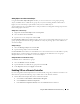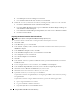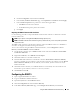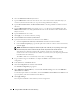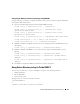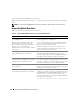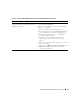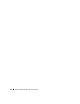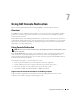Users Guide
Using the DRAC 5 With Microsoft Active Directory 115
Configuring the DRAC 5 Active Directory Settings Using RACADM
Using the following commands to configure the DRAC 5 Active Directory Feature using the RACADM
instead of the Web-based interface.
1
Open a command prompt and type the following RACADM commands:
racadm config -g cfgActiveDirectory -o cfgADEnable 1
racadm config -g cfgActiveDirectory -o cfgADRacDomain <
fully
qualified rac domain name
>
racadm config -g cfgActiveDirectory -o cfgADRootDomain <
fully
qualified root domain name
>
racadm config -g cfgActiveDirectory -o cfgADRacName <
RAC common name
>
racadm sslcertupload -t 0x2 -f <
ADS root CA certificate
>
racadm sslcertdownload -t 0x1 -f <
RAC SSL certificate
>
2
If DHCP is enabled on the DRAC 5 and you want to use the DNS provided by the DHCP server, type
the following:
racadm config -g cfgLanNetworking -o cfgDNSServersFromDHCP 1
3
If DHCP is disabled on the DRAC 5 or you want manually to input your DNS IP address, type the
following:
racadm config -g cfgLanNetworking -o cfgDNSServersFromDHCP 0
racadm config -g cfgLanNetworking -o cfgDNSServer1
<primary DNS IP
address>
racadm config -g cfgLanNetworking -o cfgDNSServer2
<secondary DNS IP
address>
4
Press
Enter
to complete the DRAC 5 Active Directory feature configuration.
Using Active Directory to Log In To the DRAC 5
You can use Active Directory to log in to the DRAC 5 using one of the following methods:
• Web-based interface
• Remote RACADM
• Serial or telnet console.
The login syntax is consistent for all three methods:
<
username@domain
>
or
<
domain>\<username
> or <
domain>/<username
>