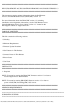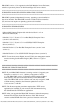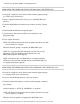Release Notes
file:///T|/htdocs/SOFTWARE/smdrac3/dracmc/1.3/EN/readme/DRACMC_readme.txt[10/29/2012 3:56:12 PM]
browser may generate HTML or JavaScript errors.
======================================================================
UPGRADING THE FIRMWARE USING THE DRAC/MC USER INTERFACE
======================================================================
1. Extract the "mgmt.bin" binary file from the firmware update package
to a TFTP server root directory.
2. Open a supported Web browser and log on to the DRAC/MC user
interface.
3. From the DRAC/MC user interface main window, click the "Update"
tab.
4. Select the DRAC/MC firmware update option.
5. Type the binary file name and TFTP server IP address in the
appropriate fields.
6. Click "Update Firmware."
NOTE: The TFTP download and firmware update procedures may take
several minutes to complete.
When the firmware update is complete, the DRAC/MC resets.
NOTE: It is suggested that STP (Spanning Tree Protocol) is fully
disabled or set to Port Fast/Rapid on the uplink port to the
DRAC/MC during the TFTP upgrade.
NOTE: If the chassis has two DRAC/MC's it is important that the
TFTP server must be made available for the second DRAC/MC also
to complete the firmware upgrade.
======================================================================
UPGRADING THE FIRMWARE USING THE COMMAND LINE INTERFACE (CLI)
======================================================================
1. Extract the "mgmt.bin" binary file from the firmware update package
to a network TFTP server root directory.
2. Log on to the DRAC/MC telnet or serial user interface.
3. From the telnet/serial interface, issue the racadm fwupdate command.
For example:
racadm fwupdate –a <TFTP_IP_ADDRESS> –d mgmt.bin
NOTE: The TFTP download and firmware update procedures may take
several minutes to complete.
When the firmware update is completed, the DRAC/MC resets.