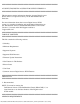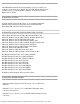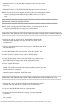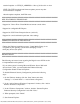Release Notes
file:///T|/htdocs/SOFTWARE/smdrac3/dracmc/1.3/EN/readme/dkvm_readme.txt[10/29/2012 3:55:37 PM]
6. In the “Tools” menu, click “Internet Options.”
7. In the “Internet Options” window, select the “Advanced” tab.
8. Under “Settings”, ensure that “Do not save encrypted pages to
disk” is deselected, and click “OK.”
9. Start the DRAC/MC user interface.
A dialog box appears, prompting you to save this file.
10. Click “Save” and when prompted, click “Save” again.
The "viewer.jnlp" file is saved to your desktop.
11. When the “Download Complete” dialog box appears, click “Open.”
#######################################################################
USER NOTES
#######################################################################
* The OSCAR interface supports English, French, German, and Spanish
languages.
* To access USB memory keys and diskettes on a Red Hat Linux system,
you must have block device access.
* To change the digital KVM OSCAR language, update the KVM firmware
using a language-specific firmware package.
* Use the DRAC/MC Web interface to configure the KVM and access the
digital KVM features.
* The Avocent Digital Access KVM and the DRAC/MC must be configured on
the same subnet.
* To access a recording drive on a Red Hat Enterprise Linux system,
you must mount the drive as a CD-ROM device.
* Before you boot to a Virtual Media device, use the Virtual Media
application to connect to the drive.
* Virtualized devices do not support formatting and partitioning
commands.
* If you are running a Virtual Media session and you want to change
the media in the media device (for example, removing and installing
a CD in the virtual CD drive), the Virtual Media session will not
recognize the new media. To access the new media, perform the
following steps:
1. In the Virtual Media application, click “Disconnect.”