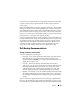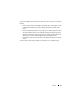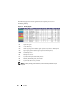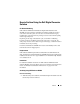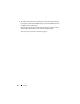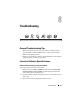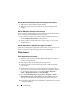Solution Guide
96 Troubleshooting
FTK Lab: Browser launched by client cannot display User Interface
1
Make sure the client has MS Silverlight installed.
2
Make sure Oracle services have started on the server hosting the Oracle
database.
FTK 1.8: 5000 object limit\trial version message
If you receive this message, FTK has no license. Ensure that the network license
server is working and has the FTK 1.8 licenses in place:
1
Open a browser window on the server hosting the network license service,
and enter
http://localhost:5555
into the address bar.
2
Observe whether or not the licenses are in place. If they are not, you must
install the licenses.
FTK 1.8: Cannot Access Temp File error appears on launch
Allow the user launching the application (or their Citrix session) to have access
to the server hard drive OR run the application as an administrator.
Citrix Issues
Citrix: Applications won’t launch
1
Make sure all the services (particularly MFCOM and IMA) have started on
the servers hosting XenApp.
2
Make sure the client can see and ping the XenApp servers.
3
Check the firewall on clients and XenApp servers to make sure XenApp
ports are open.
4
Check the Citrix license server to make sure the network licensing service
has a license it can issue. The Citrix Licensing Server is typically installed on
one of the Citrix XenApp servers, accessible via
Start
→
Programs
→
Citrix
→
Management Consoles
→
Citrix Licensing
.
5
Open the
Citrix Management Console
(
Start
→
Programs
→
Citrix
→
Management Consoles
→
Citrix Delivery services console
). Then run a
discovery to ensure that all the XenApp servers are present in the farm.
6
Ensure that the application has been published to a valid XenApp server (that
is included in the farm).