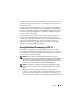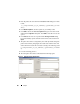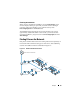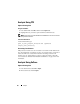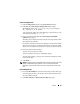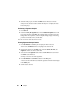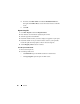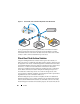Solution Guide
84 Analyze
3
Select the analysis job, and then click
Run
. Source Processor runs the
analysis on the selected evidence. When the analysis is complete, the data
browser displays.
Performing a Signature Analysis
1
Click
Search
.
2
Check the
Verify file signatures
box in the
Additional Options
area in the
lower right, and then click
Start
. The signature analysis routine runs in the
background. On completion, a search complete dialog displays. The dialog
presents search status, times, and file data.
You can view these same data in the console.
Viewing Signature Analysis Results
1
Click
Set-Include
in the
Tree
pane to display all files in the case.
At this level,
Set Include
selects everything in the evidence file.
2
Organize the columns in the
Table
pane so that the
Name
,
File Ext
, and
Signature
columns are next to each other.
3
Sort columns with
Signature
at the first level,
File Ext
at the second level
and
Name
at the third level.
Scroll up or down to see all the signatures.
4
Click
Set-Include
in the
Entries
selection in the
Tree
pane.
A list of case files with their associated file signatures and other data displays
in the
Table
pane.
5
Sort the data as desired.