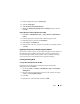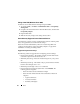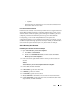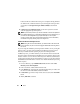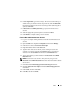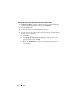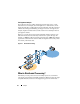Solution Guide
72 Store
If the user will use a different name to log on to computers running Windows
95, Windows 98, or Windows NT, then you can change the user logon name
as it appears in
User logon name (pre-Windows 2000)
to the different
name.
9
In
Password
and
Confirm password
, type the user's password, and then
select the appropriate password options.
NOTE: To perform this procedure, you must be a member of the Account Operators
group, Domain Admins group, or the Enterprise Admins group in Active Directory; or
you must have been delegated the appropriate authority. As a security best
practice, consider using Run as to perform this procedure. For more information,
see Default local groups, Default groups, and Using Run as.
Establish an FTK Service Manager Account
NOTE: During the course of FTK installation, you will be asked for the name of the
user account that you plan to use for managing the Distributed Processing feature.
Do not use.
If you are using the distributed processing feature of FTK as one of your digital
forensics tools, you must create an FTK Service Manager account in Active
Directory to handle automatic updating of passwords. During the FTK
installation process, you will be asked to provide the name of the user that will
be used to monitor and manage the distributed processing function. This account
must be created as a service in Active Directory, and it must have administrator
privileges (but should not be the Administrator account) to provide the continual
handshake between FTK and the evidence server that the distributed processing
feature requires.
1
In Active Directory, open
Administrative Tools
, and then click
Active
Directory Users and Computers
.
2
In the console tree, double-click the Domain node.
3
In the
Details
pane, right-click the organizational unit where you want to add
the service account. Select
New
, and then click
User
.
4
In
First name
, type
FTKServMgr
for the service account; leave
Last name
blank.
5
Modify
Full name
as desired.