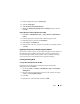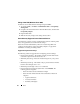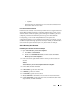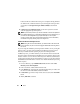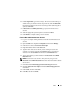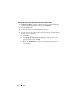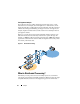Solution Guide
Store 69
4
Select the appropriate option in
Group Scope
.
5
Select the
Group Type
.
6
Select
Protect from accidental deletion
.
7
Modify the
Managed By
,
Member Of
, and
Members
sections, and then
click
OK
.
Adding Members to A Group (Windows Server 2008)
1
Click
Start
→
Administrative Tools
→
Active Directory Administrative
Center
.
2
In the navigation pane, click the folder in which the group resides.
3
Right-click the group, and then click
Properties
.
4
Select
Add
on the
Members
tab.
5
Enter the name of the user, computer, or group that you are adding, and then
click
OK
.
Applying Security Policies Using Group Policy Objects
Once you have created a group, you can collectively apply security settings and
other attributes to the members of that group by creating and configuring a
Group Policy Object (GPO). Doing so makes it easy to maintain security for
users and resources as your digital forensics organization changes.
Creating and Editing GPOs
Creating a New GPO (Windows Server 2008)
In Windows Server 2008, GPOs are managed using the Group Policy
Management Console (GPMC).
1
To open the GPMC, click
Start
→
Administrative Tools
→
Group Policy
Management
.
2
Navigate to the forest and domain in which you will create the new object,
and then click
Group Policy Objects
.
3
Click
New
.
4
Enter the name of the new GPO, and then click
OK
.