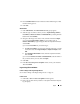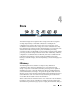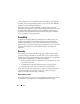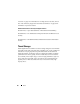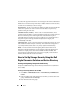Solution Guide
Ingest 59
8
From the
Refine Index
window, include and exclude different types of data
from the indexing process.
9
Click
Next
.
Add Evidence
1
Click
Add Evidence
. The
Add Evidence to Case
pop-up appears.
2
Select the type of evidence to add to your case:
Acquired Image of Drive
,
Local Drive
,
Contents of a Folder
, or
Individual File
by selecting the radio
button. Then click
Continue
.
3
Navigate to the image, drive, folder, or file; select the file and click
Open
.
If you selected
Acquired Image of Drive
as your evidence type, an
Evidence Information
pop-up will appear. Enter the requested information
and click
OK
.
If you selected
Local Drive
as your evidence type,
a
The
Select Local Drive
pop-up appears. Select the local drive you want
to add; then select either
Logical Analysis
or
Physical Analysis
. Click
OK
.
b
In the
Evidence Information
window, enter the required information;
then click
OK
.
If you selected
Contents of a Folder or Individual File
, select the folder or
file you want to add to your case; then click
Open
.
4
Click
Next
.
5
In the
New Case Setup is Now Complete
window, review your selections.
Then click
Finish
.
Ingest Using FTK 3 Lab Edition
Create an Image of the Target Storage Device
See "Create an Image of the Target Storage Device" on page 57.
Create a Case
1
Click
Case
→
New
. The
New Case Options
window appears.
2
Enter your case name and any reference or description information required
by your agency.