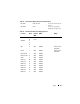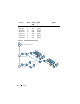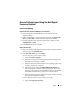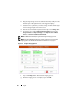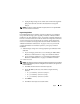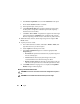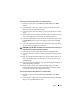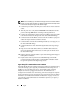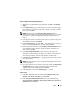Solution Guide
Ingest 55
Connecting the Tableau Write-Blocker to a SATA Hard Drive
1
Ensure the T35es Forensic SATA/IDE bridge's
DC IN B
is in the
B On
position.
2
Connect the TP2 or TP3 power source to the left side of the T35es SATA
bridge using the 5-pin Mini-DIN connector.
3
Connect the power cable to the TP2 power source and also into an electrical
socket.
4
Turn the power on to verify that the write block LED is on; then turn off the
power to the bridge prior to connecting to the target storage device.
5
Connect the female Molex connector of the TC5-8 SATA-Style power cable
to the
DC OUT
position located on the right side of the T35es SATA/IDE
bridge.
6
Connect the SATA power connector of the TC5-8 SATA-Style power cable to
the target hard drive’s SATA power connector.
CAUTION: Using both Molex and SATA power connections when connecting to a
target storage device will overload the target device.
7
Connect the TC3-8 SATA signal cable to the T35es SATA/IDE bridge.
8
Connect the other end of the TC3-8 SATA Signal Cable to the target storage
device.
9
Plug one end of the data cable (USB 2.0, two Fire Wire 800 connections, or
Orion 4-pin FireWire 400) to one of the ports on the left side of the T35es
SATA/IDE bridge.
10
Plug the other end of the data cable to a port on the Dell ruggedized laptop or
on the Dell OptiPlex workstation.
11
Flip the switch on the top of the T35es SATA/IDE bridge to the
A ON
position. The Dell ruggedized laptop or Dell OptiPlex workstation should
now register the presence of the target storage device.
Connecting the Tableau Write-Blocker to an IDE Hard Drive
1
Ensure the T35es Forensic SATA/IDE bridge's
DC IN B
is in the
B On
position.
2
Connect the TP2 or TP3 power source to the left side of the T35es SATA/IDE
bridge via the 5-pin Mini-DIN connector.