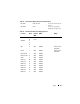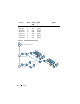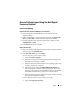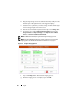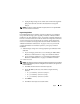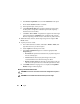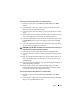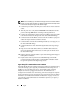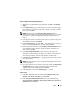Solution Guide
52 Ingest
b
Plug the target storage device into either the Read Only USB port or the
FireWire port on the right-hand side of the ruggedized laptop.
c
Select the drive or partitions you want to image, and then click the right
arrow in the upper-right corner of the screen.
d
Enter the case information requested, and then tap or click
Image Now
.
e
If necessary, tap or click
Configure Imaging Options
to change the
Image Format
or
Compression Type
, or to
Wipe Sectors on Read
Errors
, or
Perform Additional SHA1 Hash
.
NOTE: An MDS hash will always be generated during the imaging process.
NOTE: See the SPEKTOR User Manual for further information on each of these
imaging options. See "Related Documentation and Resources" on page 16.
Figure 3-6. Configure Imaging Options
f
Tap or click
Image Now
→
Yes
to start the imaging process.
g
When the imaging process is complete, tap or click
OK
.