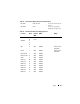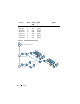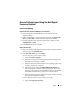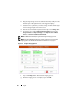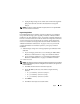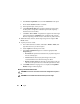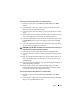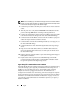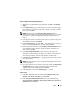Solution Guide
Ingest 51
How to Perform Ingest Using the Dell Digital
Forensics Solution
Ingest Using SPEKTOR
Register and Clean an External USB Device as a Store Disk
1
Plug the unregistered external USB device in a Collector port on the
ruggedized laptop.
2
Click or tap the device icon when it appears; then click or tap
Register the
Device as a Store Disk
→
Yes
. Then enter the requested information.
3
From the right-hand menu, select the registered device; then tap or click
Clean/Reformat
→
Clean
.
4
Click
OK
when the process completes.
Deploy the Store Disk
1
Plug in the store disk to the ruggedized laptop; then tap or click the store disk
device to display the
Store Disk Menu
.
2
In the
Store Disk Menu
, tap or click
Deploy
.
If you are deploying against a target computer:
a
Tap or click
Target Computer
.
b
Remove the storage disk from the ruggedized laptop, and plug it into a
spare USB port on the target computer.
c
Follow the same deployment instructions as for capturing a triage image
in "Deploy Triage Tools" on page 33.
d
When the boot CD is loaded, the
SPEKTOR Imaging Wizard
will
walk you through the remainder of the imaging process. Step-by-step
instructions may be found in the
SPEKTOR User Manual
. See "Related
Documentation and Resources" on page 16 for more information.
e
Shut down the target computer, unplug the store disk, and then return the
store disk to the datacenter for storage.
If you are deploying against a target storage device locally:
a
Tap or click
Target Storage Device
.