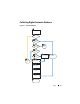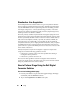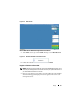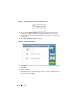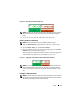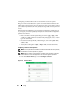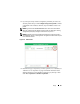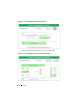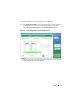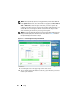Solution Guide
Triage 23
Figure 2-6. Dirty Collector and Store Disk Icons
.
NOTE: Collectors and store disks, whether newly registered or previously used on
other data collections, must be cleaned before they can be deployed against a
target.
6
For a store disk only
, enter the serial number of the store disk.
Clean a Collector or Store Disk
NOTE: Allow approximately two hours per 100 GB of Collector volume.
1
Select the
Status Indicator
representing the Collector you want to clean.
2
On the
Collector Menu
, tap or click
Clean Collector
.
3
Tap or click
Yes
to confirm your selection. Cleaning begins, and the
Status
Indicator
will confirm the cleaning progress.
When cleaning has completed, the software will run a verification program to
confirm that the only characters on the Collector drive are zeros.
Figure 2-7. Registered, Clean Collector and Store Disk Status Indicators
NOTE: If the cleaning process has not been successful, the status indicator will
indicate that the Collector remains dirty. You will need to re-initiate the cleaning
process. If cleaning is unsuccessful a second time, try another Collector or store
disk.
Configure a Collector Profile
NOTE: By default, configuration settings in the triage software are set to collect no
files. Specify a restricted subset of all files on the target device to lower collection
time and avoid exceeding the capacity of the Collector.