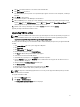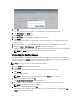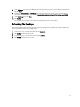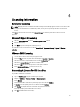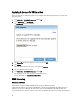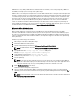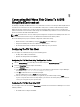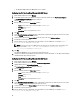Deployment Guide
VIAB machines every 30 days. KMS allows for unlimited number of activations, can be easily managed by a KMS host
and VAMT, and usually requires no change to the golden image.
VIAB 5.1 offers a new setting at the template level to reset the KMS activation timer. Leaving this unchecked implies that
the image's activation clock is not rearmed during preparation. Checking the box implies that the image activation clock
is rearmed during preparation, decrementing the activation count. If the image's activation clock is rearmed more than
three times before the image is activated by KMS, the image cannot be prepared because the generalize step fails. If
your environment is already using a KMS Host, the only thing an administrator needs to do is ensure the DNS SRV
records are available to the VDI-in-a-Box virtual desktops. The administrator can also configure the golden image to
contact a KMS Host manually. For these details and more information on Windows KMS activation, please refer to
VDI-
in-a-Box Best Practices for Windows Activation
at support.citrix.com/article/CTX134349
Microsoft Office 2010 Activation
Microsoft Office 2010 can be activated using the same KMS Host used by the Windows machines using KMS
activations. Unlike Windows 7 activations, which require at least 25 requests to be activated, Office 2010 only requires
five requests to get activated when using KMS. Using KMS for both Microsoft Windows and Microsoft Office typically
requires no modification of the Office installation. However, it is important to trigger the activation on the golden image
before publishing it.
Follow the steps below to trigger the activation:
1. Edit and log in to the VDI-in-a-Box golden image.
2. Install Office 2010 and install the updates.
3. Open the Command Prompt and browse to C:\Program Files\Microsoft Office\Office14.
NOTE: For 64-bit machines the path isC:\Program Files (x86)\Microsoft Office\Office14.
4. Specify KMS Host: Enter cscript ospp.vbs /sethst:<KMS_Host>.
Example: cscript ospp.vbs /sethst:kms01.company.com.
5. Trigger MS Office activation: Enter cscript ospp.vbs /act.
6. Confirm licensing status: Enter cscript ospp.vbs /dstatus.
7. Save the gold image.
NOTE: Do not open any office application before you save the image. This causes duplicate Office CMIDs to
be present on all virtual desktops generated from the image. You can however open office applications when
testing the candidate image since any resulting CMID generated in the candidate is not saved.
8. Enable Fast Desktop Refresh for the image.
ViaB 5.1 has this item configured at template level.
9. Log in to a desktop and confirm Office 2010 is activated by confirming the license status as specified in Step 6.
Optionally, you can also check the activation status by opening any Office 2010 application and navigating to File→
Help
.
NOTE: For more information, refer to the article
VDI-in-a-Box Best Practices for Microsoft Office Activation
at
support.citrix.com/article/CTX134351.
27