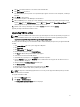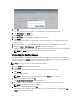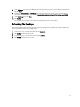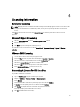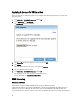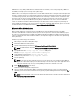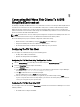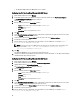Deployment Guide
4
Licensing Information
XenServer Licensing
NOTE: Applying your license for VDI-in-a-Box 5.0.2 and higher automatically upgrades and licenses XenServer 6.0
and higher to Citrix XenServer for XenDesktop edition, even if you have previously activated a free XenServer
license.
Click Tools on the XenCenter menu and select License Manager to confirm if your XenServer license has been
upgraded.
Microsoft Hyper-V Licensing
1. Click the Activate Windows link on the Initial Configuration Tasks console.
2. Enter the license key.
3. Click Next and proceed through the activation process.
The activation screen can also be accessed from Control Panel→ System and Security→ System→ Windows
activation.
VMware ESXi Licensing
1. Use the vSphere Client to connect to your hypervisor host.
2. Select the View tab at the top of the menu and navigate to Inventory →Inventory.
3. Click on the IP address of your ESXi host and select the Configuration tab.
4. Click on the Licensed Features link under the Software table.
5. Click on the Edit link near the top right corner of the vSphere window.
6. Select Assign a new license… and enter the license key.
Generating A License For VDI-in-a-Box
To get VDI-in-a-Box license from Citrix:
1. Log on to MyCitrix.com using the credentials given by Citrix.
2. Navigate to MyTools → Choose a Toolbox → Manage Licenses .
3. Select Allocate.
4. Select the Citrix VDI-in-a-Box license pertaining to your order and click Continue.
5. In Quantity, enter the quantity of licenses to allocate and click Continue.
6. Click Confirm to complete the license allocation and generate the license.
A message prompts you to download the license file(s).
7. Click OK and download the license file(s).
25