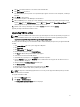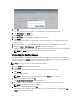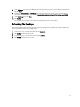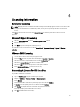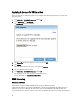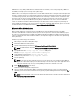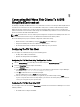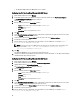Deployment Guide
8. Click Test to verify that XenCenter can connect to the installation files.
9. Click Start Upgrade to proceed.
The wizard prompts you if any actions are required during the upgrade of each host. Once completed, a summary is
displayed.
10. Click Finish to exit the wizard.
11. Use XenCenter to power on all vdiManager virtual machines.
12. When all vdiManagers are running, log on to the vdiManager console and take the grid out of maintenance mode.
From the Admin tab, click Grid Maintenance, and click OK. On the Servers tab, the Recent Tasks and Events section
should display the message "Server checks out fine" for each server.
13. Activate each server by selecting the server from the Servers tab and then clicking Activate.
Upgrade your images with the latest XenServer tools.
Upgrading VDI-in-a-Box
NOTE: If your current VIAB version is lower than 5.2, you must migrate to 5.3 instead of performing an upgrade. To
migrate from VDI-in-a-Box versions 5.1.x and lower, follow the steps for the required upgrade/migrate path at
support.citrix.com/proddocs/topic/vdi-53/vdi-upgrade-migrate-wrapper.html.
You must perform the following steps to download the VDI-in-a-Box installation package before you upgrade Citrix VDI-
in-a-Box:
1. Go to www.citrix.com and ensure you are logged in to My Citrix.
2. Click Downloads.
3. Click VDI-in-a-Box in the Products list.
4. From the download type list, select Product Software.
5. Click Find. The VDI-in-a-Box product software page appears.
6. Select the latest version of the VIAB software.
7. Scroll down the page until you see the Upgrade link and click to expand it.
8. From the Upgrade section, click the Download button to download the latest upgrade file. The End-User License
Agreement (EULA) is displayed.
9. Accept the EULA. The Download Manager window opens.
10. Click Download Now.
11. Navigate to a location to download the tar upgrade file and click Save.
12. Log out of VDI-in-a-Box desktops before performing the upgrade.
NOTE: The upgrade is automatically applied to all servers in the grid. The upgrade installation package cannot be
rolled back after it is installed.
To upgrade Citrix VDI-in-a-Box:
1. Log in to the vdiManager console.
2. Click Admin → Grid Maintenance.
The Take grid into maintenance mode window is displayed.
21