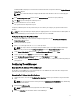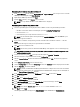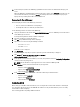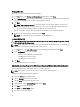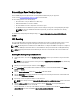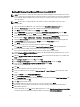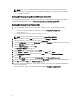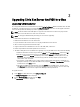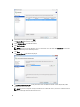Deployment Guide
3
Upgrading Citrix XenServer And VDI-in-a-Box
Upgrading Citrix XenServer
You can upgrade Citrix XenServer from XenCenter by using the Rolling Pool Upgrade wizard in automatic mode. The VDI-
in-a-Box does not support XenServers in a pool but the Rolling Pool Upgradewizard can be used to upgrade stand alone
servers.You must perform the following steps before upgrading XenServer:
NOTE: You must install the same hotfix updates or upgrade version of XenServer to all hosts in your grid at the
same time to ensure that all hosts are at the same version level.
NOTE: It is strongly recommended that you backup your servers before upgrading.
1. Download the latest XenServer installation package.
2. Download and install the latest version of XenCenter.
3. Log in to XenCenter and connect to each server in your grid with the local root account.
4. All users must be logged out of their virtual desktops.
5. Copy the new XenServer installation files to an accessible HTTP, NFS, or FTP server.
6. Remove any bootable media from the optical drive on each host.
7. The VDI-in-a-Box grid must be shut down before upgrading. Log in to your VIAB console and perform the following:
a. Enable the maintenance mode on the grid: From the Admin tab, click Grid Maintenance, and then click OK.
b. After all users log out, deactivate all servers in the grid: From the Servers tab, select the server, click
Deactivate, and then click Confirm. Deactivating a server deletes all desktops, including those in use, and
immediately shuts down the server so that it no longer provisions desktops. Only the personal desktops
remain, with a status of "On Hold."
c. Use XenCenter, not the VIAB console, to power off the personal desktop virtual machines if applicable. To
identify those desktop sessions within the VIAB console, navigate to Desktops →User Sessions and note the
"On Hold" entries in the Status column.
d. Shut down the vdiManager virtual machines: From the Servers tab in the VIAB console, select the server,
click Shutdown. Repeat for each server if you have multiple servers in your grid. The servers are now ready
for the upgrade. User XenCenter to verify that the vdiManager VMs are powered off.
To upgrade XenServer:
1. On the Tools menu within XenCenter, select Rolling Pool Upgrade.
The Rolling Pool Upgrade window is displayed.
2. Read the Before You Start information, and click Next.
The Select Pools information is displayed.
19