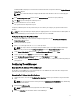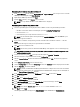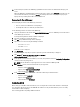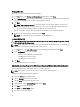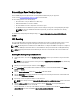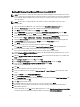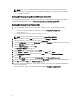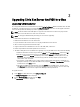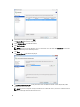Deployment Guide
Creating A New Grid
Ensure the user account has domain administrator privileges.
1. In the Grid section, select Create a new VDI-in-a-Box grid radio button and click Next.
2. Select Active Directory to integrate VDI-in-a-Box desktops to the Active Directory domain or choose VDI-in-a-Box
workgroup if using VIAB’s local user database instead of Active Directory.
3. Click Next.
NOTE: If Microsoft Active Directory is selected, the details such as IP address, Domain, User name, and
Password must be provided to access the directory server. If you are using VMware vSphere ESXi using
vCenter to manage the ESX infrastructure, specify details for vCenter at this step.
After the configuration, a pop-up window is displayed asking if vdiManager has a dedicated IP address.
4. Select Yes or No according to your requirement and click Done.
NOTE: It is recommended to use a static IP address for the VIAB manager.
Joining An Existing Grid
CAUTION: All servers in a grid must use the same type hypervisor. For example, a XenServer hypervisor can only
join a grid with other XenServer servers.
NOTE: Before adding a new server to the grid, it is recommended that you upgrade the servers in the existing grid
to the same version hypervisor and VDI-in-a-Box as the new server.
1. In the Grid section, select Join a VDI-in-a-Box server on an existing grid radio button and click Next.
2. On the Configuration page, enter the following:
– IP address of the vdiManager in the existing grid
– The vdiManager console user name
– The vdiManager console password
3. Click Next.
The grid configuration process is complete.
Adjusting The Core Scale Factor On The VIAB Console When Using VMware vSphere ESXi As Hypervisor
Due to the way vSphere APIs report processor cores, a capacity parameter has to be adjusted for the VDI-in-a-Box
console to properly calculate capacity when vSphere is used as the hypervisor.
NOTE: This procedure is only necessary if using a version of VDI-in-a-Box older than 5.2.
Follow this procedure for VMware vSphere ESXi only.
1. Select the Servers tab in the VIAB console.
2. Click the Desktops link in the row for the server.
3. Click the Adjust button next to the Capacity section.
4. Change the value next to Core Scale Factor to 8.0 and click Save.
5. Click Close on the notification window.
6. Click Close on the Server Status window.
7. Repeat for every server in your grid.
14