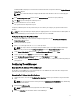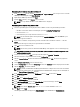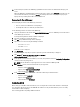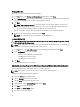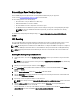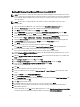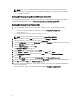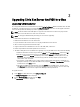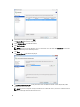Deployment Guide
17. In the Inventory view, click on the vdiManager_ESX VM and issue the Power On command indicated by a green
arrow.
When the vdiManager_ESX VM completes booting, the IP address appears on the Summary tab. If it does not, you
can determine the address by selecting the Console tab, clicking in the console area, and pressing any key to
display a message showing the IP address of the VIAB console.
Connecting To The vdiManager
Before attempting to connect to the vdiManager, ensure that:
• Your user account has administrator or root privileges.
• JavaScript and cookies are enabled in your web browser.
Use the following procedure to connect to the vdiManager:
1. Open your web browser and enter the URL http://<IP ADDRESS>/admin to access vdiManager. Use the IP address
of the vdiManager noted earlier.
A security warning about the website certificate is displayed.
2. Accept the certificate as trusted and continue.
3. Click OK on any additional warnings that are displayed.
4. Log in to the server console using the following credentials:
– User name: vdiadmin
– Password: kaviza
A welcome screen is displayed.
5. Click Get Started.
A window listing the steps and pre-requisites required to generate virtual desktops is displayed.
6. Click Continue on Set up your Hypervisor and VDI-in-a-Box Grid.
VDI-in-a-Box Initial Set up window is displayed.
7. In the Hypervisor section, enter the IP address, user name, and password noted in the Configuring The Hypervisor
section, to connect to your hypervisor.
NOTE: Enter the IP address for your hypervisor host server and not the vdiManager VM.
8. In the Datastore section, select the local datastore for your hypervisor:
– XenServer: Select Local storage
– Hyper-V: Select C:\ProgramData\Citrix\VIAB
– vSphere ESXi: Select datastore1
9. In the Network Label section, select the Gb1 connection network for your virtual machines:
– XenServer: Select Network 0
– Hyper-V: Select HVSwitch1
– vSphere ESXi: Select VM Network
Configuring A Grid
When setting up a new VDI-in-a-Box environment, create a new grid and associate it with a database containing the
users and groups who need to access the VIAB VMs. The database can be your Active Directory server or a locally
stored database called a workgroup.
Join an existing grid when expanding a VIAB environment.
13