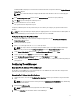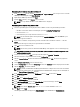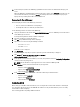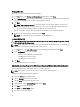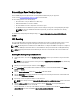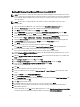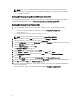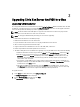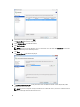Deployment Guide
An additional NIC is displayed as connected. This network connection corresponds to Gb3 in the Physical Network
Connections diagram.
NOTE: It is recommended that you configure this NIC with a static IP address and use it for managing your
server.
13. In the Initial Configuration Tasks console, click the Activate Windows link and enter your product key.
14. Click Next and proceed through the activation process.
15. If required, add the host server to a domain.
The system reboots to complete this request.
If required, a Windows update can be performed on your server before you configure your grid and start the virtual
desktops.
NOTE: Ensure that you follow your company policy for applying updates. It is recommended not to allow updates to
install automatically to prevent unexpected server reboots and issues with VIAB.
Configuring The Hypervisor Using VMware ESXi
1. Connect to the vdiManager server console to configure the hypervisor. See the Connecting and Configuring
Physical Connections
section.
2. Press F2 to customize the system.
3. Enter root for the login name and dvssim11 for the password.
NOTE: The root password is set during the factory installation process. It is highly recommended that you
change the password using the Configure Password option on the System Customization window.
4. On the System Customization window, select Configure Management Network and press Enter.
5. Use the space bar to select vmnic2 (Gb3 connection) and press Enter.
6. On the Configure Management Network window, select IP Configuration and press Enter.
7. Use the space bar to select Set static IP address… and enter the IP address, subnet mask, and default gateway for
your hypervisor.
Configuring The vdiManager
Determine The IP Address Of The vdiManager
The IP address of the vdiManager is used to temporarily access the VIAB console until a static IP is configured. The
procedure varies depending on your hypervisor.
Determining The IP Address Using Citrix XenServer
1. Using the IP address set in the topic Configuring Your Hypervisor, connect to your XenServer using the XenCenter
client.
NOTE: You can install the XenCenter client by browsing to http://<XenServer IP ADDRESS> or by downloading
it from the Citrix website.
2. Select the VM vdiManager_Xen.
NOTE: If vdiManager is not started, right-click on the VM and select Start.
3. Select the Networking tab to find the IP address of the vdiManager.
11