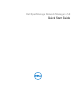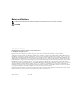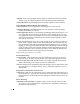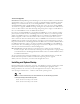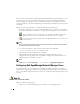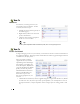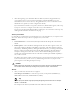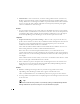Quick Start Manual
6
How To:
Add Locations
Locations let you manage and view your
network by location or branches. To add
locations, follow these steps:
1
Find the Locations portlet (typically on
the Admin pages).
2
Right-click anywhere in the Locations
portlet, and click
New
.
3
Click Save after entering all required
details to save new location.
Tip
To see a portlet in Expanded rather than Summary mode, click + in the upper right corner.
How To:
Discover Your Network
To begin managing resources in your network, you must discover them to store their information in
the application database. This begins either with the
Resource Discovery
Quick Navigation button
or the
Discovery Profiles
portlet.
Discovery profiles configure
equipment discovery for Dell
OpenManage Network Manager.
The summary view displays the
Name, Description, Default
(the
green check indicates the default
profile), whether the profile is
Scheduled
and
Next Execution
Date
for scheduled discovery.
Follow these steps to start
discovering equipment on your
network.
1
Click the
Resource Discovery
button in Quick Navigation or right-click the Discovery Profiles
list and select
New.
(If you have previously exported profiles, you can
Import
them. You can
also
Export Selection,
or
Export all
profiles in this manager.
Open
an existing profile to edit
it.)