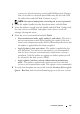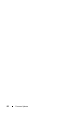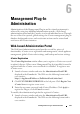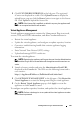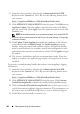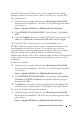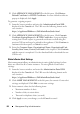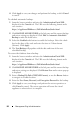User's Manual
90 Management Plug-In Administration
4
Click
Apply
to save your changes and perform the backup, or click
Cancel
to cancel.
To schedule automatic backups:
1
Launch a browser window and enter the
Administration Portal URL
displayed in the
Console
tab. The URL uses the following format and is
case sensitive:
https://<ApplianceIPAddress>/DellAdminPortal/index.html
2
Click
BACKUP AND RESTORE
in the left pane and the current backup
and restore settings are displayed. Click
Edit
for
Automatic Scheduled
Backup
to make the fields active.
3
Select the
Enabled
radio button to enable the backups. Select the check
box for the days of the week and enter the time in 24 hour format
(hh:mm). Click
Apply.
4
The
Next
Backup
will populate with the date and time of the next
scheduled backup.
To restore the database from a backup:
1
Launch a browser window and enter the
Administration Portal URL
displayed in the
Console
tab. The URL uses the following format and is
case sensitive:
https://<ApplianceIPAddress>/DellAdminPortal/index.html
2
Click
BACKUP AND RESTORE
in the left pane and the current backup
and restore settings are displayed. Click
Restore Now
and a restore pop-up
is displayed.
3
Enter a
Backup File Path (CIFS/NFS Format)
, or use the
Browse
button
to navigate to a folder location
.
4
Enter the
User Name, Password,
and
Encryption Password
for the backup
.
5
Click
Apply
to save your changes and perform the restore operation, or
click
Cancel
to cancel. The restore operation will cause the virtual
appliance to reboot after it is complete.