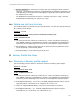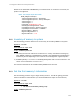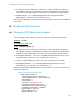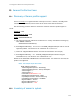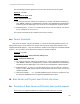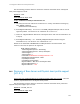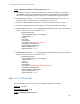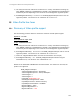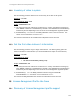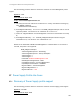Practices Guide
LC Integration Best Practices Specification
117
Script: GetBaseServerAndPhysicalAssetProfilesLC151.win
A) The Lifecycle Controller remote service must be in a “ready” state before executing any
other WSMAN commands. The GetRSStatus() method or the GetRemoteServicesAPIStatus()
method may be used depending on the version of the LC Management registered profile.
B) GetCIMRegisteredProfiles(): ENUMERATE the DCIM_RegisteredProfile class to view all
registered profiles. See section 2.2 for a definition of ENUMERATE .
C) Search for “RegisteredName= Base Server” and note its instanceID to use in step E)
D) Search for “RegisteredName= Physical Asset” and note its instanceID to use in step F)
E) GetCIMRegisteredProfile(): GET the DCIM_RegisteredProfile instance using the InstanceID
from C). See Section 2.3 for a definition of GET.
CIM_RegisteredProfile
AdvertiseTypeDescriptions = WS-Identify
AdvertiseTypes = 1
Caption
Description
ElementName
InstanceID = DCIM:CSRegisteredProfile:1
OtherRegisteredOrganization
RegisteredName = Base Server
RegisteredOrganization = 2
RegisteredVersion = 1.0.0
F) GetCIMRegisteredProfile(): GET the DCIM_RegisteredProfile instance using the InstanceID
from D). See Section 2.3 for a definition of GET.
CIM_RegisteredProfile
AdvertiseTypeDescriptions = WS-Identify
AdvertiseTypes = 1
Caption
Description
ElementName
InstanceID = DCIM:PhysicalAssetRegisteredProfile:1
OtherRegisteredOrganization
RegisteredName = Physical Asset
RegisteredOrganization = 2
RegisteredVersion = 1.0.0
24.3 List all CIM profiles
Use the following procedure below to list all CIM profiles supported on a system.
Applies to: LC1.3.0+
Prerequisites for script: none
Script: GetCIMRegisteredProfiles.win