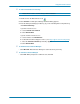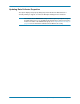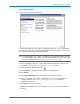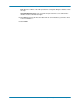Installation and Setup Guide
37
Updating Data Collector Properties
6 Click Apply Changes.
To change Data Collector data source
Use the Change Data Source operation to update Data Collector to use a new database.
The sequence of steps presented in the Change Data Source wizard are the same as those
presented in the initial setup for the Data Collector.
Note The Change Data Source option re-configures an existing primary Data Collector to
use a new database. If you want to move the Data Collector to another server, follow
the steps detailed in Migrating the Primary Data Collector on page 53.
1 Before changing the data source, install and configure the database software for the
new database. See Database Configuration on page 19 for details.
2 Double-click on the Data Collector icon .
3 Click Properties. If prompted to do so, log in as an administrator.
4 Click Service.
5 Click Change Data Source. The Change Data Source Wizard appears.
6 Select the new data source. Before clicking Next, make sure the new database is
correctly configured. See Database Configuration on page 19 for database
configuration instructions.
7 Click Next, and enter the following:
Server: Enter the DNS name or the IP address of the server that has the database
installed.