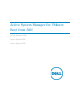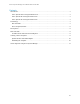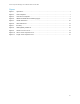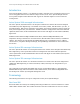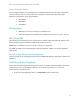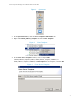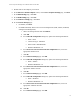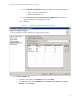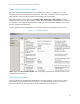Setup Guide
Table Of Contents
Active System Manager for VMware Boot from SAN
8
5. Double-click on the template just created.
6. In the Edit Server Profile Template wizard, on the Server Template Settings page, click Next.
7. On the BIOS Settings page, click Next.
8. On the RAID Settings page, click Next.
9. On the Firmware Settings page, click Next.
10. On the Network Settings page:
• For AS1000, click Next.
• For AS800 and AS200, add four new network configurations (iSCSI, vMotion, Workload,
and Hypervisor Management):
i. Select all existing networks and click Remove.
ii. Click Add.
iii. In the Add vNIC Configuration dialog box, update the following information:
• Name – iSCSI
• Connection Type – SAN iSCSI
• Native VLAN – iSCSI SAN VLAN
• Maximum Bandwidth - 10
iv. In the Select network associated with this configuration area, select the
appropriate iSCSI network.
v. Click OK.
vi. In the Network Settings page, click Add.
vii. In the Add vNIC Configuration dialog box, update the following information:
• Name – vMotion
• Maximum Bandwidth - 10
viii. In the Select network associated with this configuration area, select the
appropriate vMotion network.
ix. Click OK.
x. In the Network Settings page, click Add.
xi. In the Add vNIC Configuration dialog box, update the following information:
• Name – Workload
• Maximum Bandwidth - 10
xii. In the Select network associated with this configuration area, select all
appropriate workload networks.
xiii. Click OK.
xiv. In the Network Settings page, click Add.