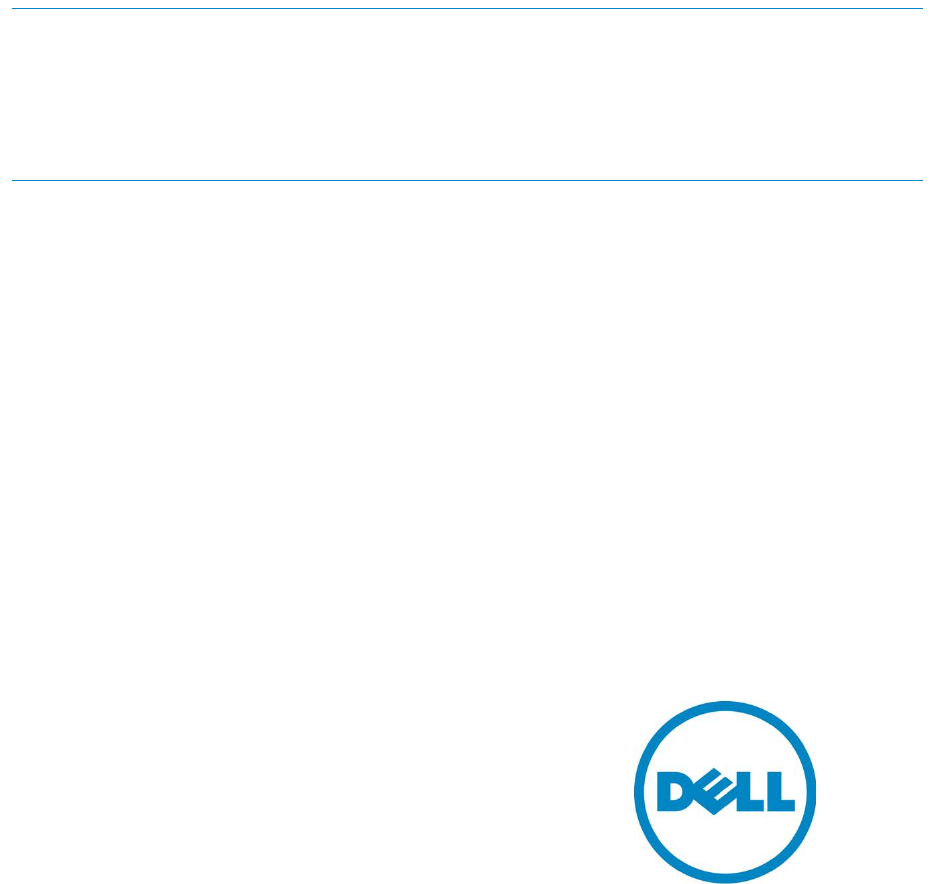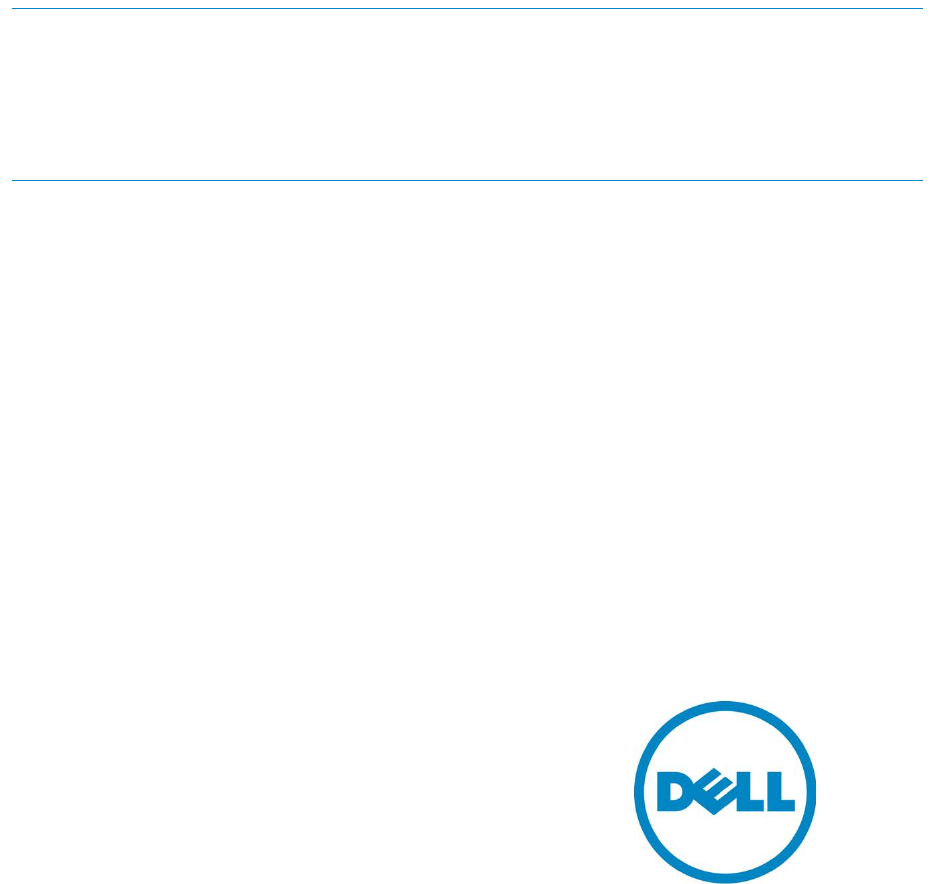Active System Manager for VMware Boot from SAN Active System 1000 Active System 800 Active System 200
Active System Manager for VMware Boot from SAN This document is for informational purposes only and may contain typographical errors and technical inaccuracies. The content is provided as is, without express or implied warranties of any kind. © 2013 Dell Inc. All rights reserved. Dell and its affiliates cannot be responsible for errors or omissions in typography or photography. Dell, the Dell logo, and PowerEdge are trademarks of Dell Inc.
Active System Manager for VMware Boot from SAN Contents Introduction ............................................................................................................. 5 Active System 1000 converged infrastructure .................................................................. 5 Active System 800 converged infrastructure .................................................................... 5 Active System 200 converged infrastructure ............................................................
Active System Manager for VMware Boot from SAN Figures Figure 1. Operations ................................................................................................... 7 Figure 2. Clone Template............................................................................................. 7 Figure 3. Clone Server Template .................................................................................... 7 Figure 4. AS800 and AS200 Network Settings page .......................................
Active System Manager for VMware Boot from SAN Introduction Active System Manager Version 7.1 is designed to enable a stateless server environment where servers are hot-swappable element in the VMware compute cluster/cloud. Active System Manager includes server profile templates and IO identities that support the seamless migration of servers from the running cluster.
Active System Manager for VMware Boot from SAN Server Template/Profile Server Template/Profiles are reusable hardware configuration definitions of the server configuration which includes the network, storage, BIOS and, management of IO identities.
Active System Manager for VMware Boot from SAN Figure 1. Operations 2. In the Operation Center, click the Server Templates and Profiles tab. 3. Right-click AS1000_VMware_template and select Clone Template. Figure 2. Clone Template 4. In the Clone Server Template window, enter a unique Name (AS1000_VMware_template_FCBoot, AS800_VMware_template_iSCSIBoot, or AS200_VMware_template_iSCSIBoot) and Description for the template, and click OK. Figure 3.
Active System Manager for VMware Boot from SAN 5. Double-click on the template just created. 6. In the Edit Server Profile Template wizard, on the Server Template Settings page, click Next. 7. On the BIOS Settings page, click Next. 8. On the RAID Settings page, click Next. 9. On the Firmware Settings page, click Next. 10. On the Network Settings page: • For AS1000, click Next. • For AS800 and AS200, add four new network configurations (iSCSI, vMotion, Workload, and Hypervisor Management): i.
Active System Manager for VMware Boot from SAN xv. In the Add vNIC Configuration dialog box, update the following information: • Name – Hypervisor Management • Maximum Bandwidth - 10 xvi. In the Select network associated with this configuration area, select the appropriate hypervisor management network. xvii. Click OK. Figure 4. AS800 and AS200 Network Settings page 11. On the Boot Settings page: • For AS1000, select FC for the OS Boot Type and click Finish.
Active System Manager for VMware Boot from SAN Update the Boot from SAN template Boot from SAN orchestration templates are not included in the version 7.1 appliance. Go to your Download Locker to download the latest supplement. Import the orchestration from the supplement and update the value of the global parameters according to the environment. All global parameters are the same as the AS1000/AS800/AS200 Cluster ISO Template.
Active System Manager for VMware Boot from SAN Setting the server object count 1. Open the AS1000/AS800/AS200 ESXi boot from SAN template. 2. In the Resource tab, update the Object Count to the required value (should be two or greater). 3. Save the template.
Active System Manager for VMware Boot from SAN b. Go to Properties Inventory tab. c. Select the assettag and in the value section select [CTL+SPACE] and select the appropriate server. If PBS is not provided, then Active System Manager will select any available server from the free pool. Figure 7. Inventory 3. Update the value of the two new global parameters: • SourceServerServiceTag – Service Tag of the server that needs to be replaced/removed.
Active System Manager for VMware Boot from SAN a. To get the value of the source server’s service tag, in the session, select the server that needs to be replaced. Figure 9. Switch to source server b. Select the server and get value of the service tag from the Host Asset Tag section in the Properties view.
Active System Manager for VMware Boot from SAN Figure 10. Source server Properties view 4. To get the value of the target server’s service tag, select the server and get value of the service tag from the Host Asset Tag section in the Properties view.
Active System Manager for VMware Boot from SAN Figure 11. Target server Properties view 5. Save the session and execute the orchestration Server Migration. This orchestration will detach the profile from the source server and apply it to the target server. All required configuration values on the Brocade switch and Compellent storage will also be moved.
Active System Manager for VMware Boot from SAN Technical Documentation The Dell Active System Manager documentation enables you to better understand your current Active System Manager Infrastructure, its deployment, and management software. For this release, we recommend that you familiarize yourself with the following documentation: • Active System Manager 7.1 User Guide • Active System Manager 7.