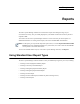User's Manual
Using Standard User Report Types
12-4 Active System Manager User Guide, Release 7.0
Running a Session Report
The Session report lists the sessions associated with the environment. To run a Session report, perform the
following steps:
1. On the Active System Manager menu bar, click Reports > Session Report.
The Sessions Filter Options display.
This filter works in the standard way for the Active System Manager software.
2. If no criteria is entered, then all sessions are included in the report.
You can perform an advanced filter search based on the parameters:
• Owner
• Topology Name
• Session Name
• Status—Select one or more of the status values from the list (All, Active, Canceled). For example,
you can choose to see only sessions whose status is Running or Setting Up. You can press
Ctrl+click to select additional entries from the list. Press Shift+click to select a range of entries. If
you leave this field blank, then the field is not used as a selection criterion (that is, any value is
acceptable).
• Start Date—Select a start date by clicking on the calendar. Select “>” from the box at the beginning
of the line to select sessions that started after the specified date and time, or “<” to select earlier
dates.
• End Date—Select an end date by clicking on the calendar. Select “>” from the box at the beginning
of the line to select sessions that ended after the specified date and time, or “<” for earlier dates.
• Click the Show only my sessions check box for those sessions to display.
3. Click Create to display the Administrator Session Report for your environment.
Session information is displayed for both session and allocation sessions. The current status of each
session is included. Entries are sorted first by Owner alphabetically, then by Start Time, with the most
recent listed first.
Running a Session Audit Report
The Session Audit report the contains core session properties, a complete inventory of resources and links
used in this session, and a complete description of the session life cycle.
To run a Session Audit report, open a currently running session by performing one of the following options:
• On the Active System Manager menu bar, click Reports > Session Audit Report.
• In the Sessions view, select a session, right-click and select Open Session Audit Report.
The report displays in your default web browser. Each of the Session Audit sections are linked at the top of
this web page for you to easily access.