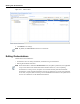User's Manual
Executing Orchestration
Orchestration Management 10-17
Orchestration Execution with Default Operation Properties View
The Orchestration Execution view displays the Orchestration and its status (Completed, Aborted,
In-Progress, Skipped (in case Execute is unchecked)) for the opened running session in a tree structure. It
also facilitates viewing the hierarchial representation of real-time Orchestration step execution. In the
selected session editor hierarchial view, each Step displays the Success or Failure of the step along with all
operations by clicking on step. Each step is linked to complete Properties view of selected step. To view
the status of operations in each step, expand each step by clicking
.
To view the hierarchial representation of Orchestration step execution, click the visible Orchestration in the
Or
chestration Executions view, click 5857 Orchestration in the Orchestration Executions view. The
hierarchial representation of 5857 Orchestration displays. Click the step to view the related properties of
operations in each step existing in 5857 Orchestration in the Properties view. Clicking on the step also
displays the ‘Success’ or ‘Failure’ of the step. The steps unchecked in Execute check box while creating
or updating Orchestration appear with ‘Skipped’ status in the hierarchial representation of Orchestration.
Note While creating or updating Orchestration, if the Execute check box is disabled, then the status of
that step is displayed as ‘Skipped’ during Orchestration execution in a running session.
Note While creating or updating Orchestration, if you choose to Abort on Error on a particular step, then
that particular step aborts if any error occurs while execution. The ‘Failure’ status is displayed in
such a case on that particular step. All steps thereafter get aborted and do not execute.
Figure 10-17 Orchestration Execution with Default Operation Properties View