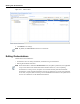User's Manual
Working with Orchestrations
10-14 Active System Manager User Guide, Release 7.0
Deleting Orchestrations
To delete an Orchestration, perform the following steps:
1. Select the Orchestration to delete and right-click to select Delete, or press the Delete key.
2. When the Confirm Delete dialog box displays, click OK.
Linking Orchestrations with Template Selection
The Linking feature allows you to view all Orchestrations related to the selected Template. To view
Orchestrations of a selected Template, select a Template and click the Linking icon ( ) in
Orchestrations; for example, select the Amazon VPC template and click the Linking icon to see all
related Orchestrations (see Figure 10-14).
Note By default, the Linking icon is enabled; by default, all related orchestrations display in the
Orchestration panel.
Figure 10-14 Linking Orchestration with Template
Save As
The Save As feature allows you to save the Orchestration with a different name. In this case the saved
Orchestration, along with its associated Orchestration steps, are cloned.
To clone Orchestration, perform the following steps:
1. Right-click an Orchestration in the Orchestrations view.
2. Click Save As to display the Clone Orchestration dialog box.
3. Click the Specify Orchestration Name field, enter a name, and click OK.
Note By default, the Orchestration name is pre-fixed by ‘copy of’ a selected Orchestration name.