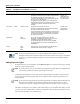User's Manual
Working with Templates
8-28 Active System Manager User Guide, Release 7.0
• Custom
• System
• Custom properties—Inventory parameters that are defined in the Inventory perspective for a
resource type.
• System properties—Types of system properties, such as card type, that are pre-defined in the
Active System Manager software. These properties are built in and are common to all resource
types.
You can specify the property values for a resource, or for an interface. System properties at the
resource level are:
• assettag
• domain
Specifying an resource’s asset tag by property value is a different than authoring a complete
resource instance. In either case, you can access the resource with the named tag, but the
assignment of ports is handled differently.
Properties are entered in the form of a conditional expression:
<Property name><Operator><Value>
where:
• Property name is the name of the property whose value is to be checked. This can be one of the
system properties listed above, or a custom property defined in the resource type.
• Operator can be either the “IS” or “IS NOT” or “IN” or “NOT IN” mathematical symbols.
• Value is a string whose value is to be matched. The string is not case-sensitive. Both the property
value and the string you enter is translated to lower-case before the comparison is performed.
More than one property can be specified for a resource or interface. The conditional expressions for
the properties are logically AND-ed. That is, all specified properties must match the values that you
entered for that resource or interface.
This applies to all elements of a resource being considered by the scheduler. That is, all conditions
specified for the resource must match, and all conditions specified for each interface required by the
Template must match. Any property name can only be used once for a particular resource or
interface.
For example, you can not enter both “Author Name = John Doe” and “Author Name = John Smith”
for a resource. This is the equivalent of a logical OR operation on the conditional expressions, and is
not permitted.
Configuration
Files
Image Files
Used if you want to provision the resource. Each tab allows you to select files from the newly created
repositories; for more information about repositories, see Chapter 7, “Repository Management.”
The following menu options are available on each tab:
• Add—Before you type the filename, you can add an image file or configuration by clicking Add in
the Properties view. A list of preassociated files are listed. You must then select from that list of
files. If the list is empty, then file associations must be made in the repository definition. In all
cases, the repository must be created and elements must be discovered, imported, and associated
with a resource type.
Note: You can click the Show All Image Files check box while selecting an image file. This action
displays all image files provisioned in the Active System Manager system (both associated and
non-associated).
• Remove—Removes the file from the resource type for this Template.
• Open—Opens and modifies the configuration files while adding it into the Template.
• Up and Down—If you have, at least, two files, you can rearrange the order in which the files will be
applied on the resource by the Active System Manager software.
For more information about repositories, see Chapter 7, “Repository Management.”
For information about setting up provisioning parameters, see Chapter 6, “Using Inventory.”
Name Filename derived from the repository.
Path Path derived from the repository.
Repository Repository name assigned or selected.
Table 8-5 Default Properties for the Resource Types View (continued)
Tab Name
Property
Name Description