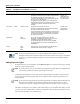User's Manual
Working with Templates
8-26 Active System Manager User Guide, Release 7.0
Adding Resource Types
To add a resource type to your Template, open the Resource Types view, select the resource type, and drag
to drop it in your working Template.
Note If you add resource types to your Template by dragging and dropping them in the Template editor,
you must drag and drop the resources individually, one at a time.
On dragging and dropping the resource types in the working Template, the properties of that particular
resource type appear in the Properties panel. You can update the values of property parameters in the
Properties panel.
Note In case of Provisioning property, the Provisioning parameters are loaded in the panel from the CSV
file, where these parameters are pre-defined in the form of input field definitions. For more
information, refer the the “Adding Provisioning Parameters Using CSV” section on page 8-29.
The Outline and Properties views update to reflect what displays in your Template editor. When you click
a resource type on the Template editor, a different set of properties values display in the Properties view (in
table form) and the Outline view (in tabular form).
Provisioning System Setup Time (Min.) Time spent before a session becomes active.
By default, the setup time for a Template is computed based
on parameters specified in the SDT for each of the
resources in the Template (i.e., the maximum time required
for any resource in the Template).
The SetUp Time property allows you to create additional
setup time for a
Template. The number of minutes you enter
is added to the normally computed setup time for the
Template.
Specified in
minutes. The
default value is
0.
The value must be
in whole numbers.
Provisioning System Teardown Script Script file to run at the end of a session.
By default, no Template-level setup script is used; instead,
the resource-level scripts are executed.
If the Template-level scripts are specified, the resource-level
scripts are not executed. The Template-level scripts provide
any needed functionality that would normally be handled by
the resource-level scripts.
Located on the
Active System
Manager server.
Attachments Name
Description
You can add or remove attachments. To add a file
attachment, click Add, select a file from your file system,
click Open, and the file attachment is added.
To open the file attachment, select one and click Open.
To remove a file attachment, select a file attachment and
click Remove.
History Date
Author
Notes
Lists all history. For more information, see the “Managing
Template History Details” section on page 8-12.
Note The Active System Manager server can be preconfigured with a default set of custom
Template-level properties and default values for all sessions created in the system. For information
on how to set your default template (support for unit, list of default values, IsEditable attribute
definition).
Table 8-4 Template-Level Properties (continued)
Tab Name Category Property Description Value