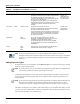User's Manual
Note You can adjust the scheduling behavior based on user preferences. See the Preferences—Scheduler
page for scheduler options (click Window > Preferences > Scheduler). The Scheduler can
automatically perform extra scheduling when no solutions are reported, including identify
preemption or running ASAP Scheduling.
Working with Templates
Template Management 8-21
The scheduler has identified a set of solutions.
If no solutions are reported, the wizard displays an error page with a high-level error message and a
complete set of logs. Click Back to change your setting request.
Solutions should appear; however, if not, the Scheduler logs are displayed. The number of causes may
result in the Active System Manager software being unable to find any suitable times to schedule your
session. For example, the resources in your Template may not be available during the time window you
requested, or the time window you entered may be too short for the time slot length that you requested.
One of the following, possible responses are available at this time:
• If the request can be satisfied, you see a list of session time options.
• If a non-preemptive request cannot be satisfied, you will be prompted.
If other sessions conflict with a preemptive request, a list of possible sessions display using resources
already assigned to other sessions
.
If no solutions are found, tentative time slots display and are marked with the Caution icon, instead of
the Solution icon.
7. Select a solution and then click Next to identify those blocking sessions.
This wizard page displays resource allocation conflicts at both resource and interface level. You can
remove conflicts to proceed with scheduling.
Caution Removing conflicts will update your Template content, and will not affect your confirmed and
running sessions by deactivating resources.
8. At scheduling time, you can add, remove, or edit session-based properties:
• To add session-based properties, click Add > Custom or Add > Provisioning.
• To edit session-based properties, click a Custom or Provisioning property and type (edit) the
property name or value.
• To remove session-based properties, select a Custom or Provisioning property and click Remove.
9. On the Scheduling Sessions—Solutions dialog box, select a scheduling solution.
10. Optional. Click the Session Name and modify the given name.
11. Click Next to go to the allocated resource information, or click Finish to create the session.
The top part displays the allocated resource instances selected by the Scheduler, including interfaces. If
you click the Identify Preemption Opportunities check box, the bottom part can list sessions that
should be canceled in order to schedule this session.
12. Click Next.
The next wizard page displays the option to associate remote scripts and test cases with the session. By
default, the No Association option is selected. For more information about script association, see the
“Managing Session Links” section on page 9-26.