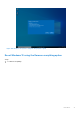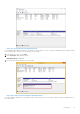Users Guide
Table Of Contents
- Dell Migrate User's Guide
- Contents
- Introduction
- Data Migration
- Migrate and erase data from old PC
- Check the network settings
- Change the system locale
- Device discovery and prechecks
- Unsupported Windows version
- Applications to close before migrating
- Start Migrate
- Launch Data Assistant on your old PC
- Launch Migrate through SupportAssist on your new Dell PC
- Code verification
- Migrate multiple accounts
- Searching for files and settings
- Troubleshooting network disconnect issues during migration
- Create Data Assistant shortcut
- Select files to migrate
- Migration of file attributes
- Mapping the drives
- Migration progress
- Migration summary
- Migration completion
- Retry or finish the migration process after it was canceled
- Troubleshooting migration failure
- Troubleshooting when migration is completed with warnings
- Issues while launching Data Assistant on old PC
- Data Erase
- Perform erase without migration
- Prechecks for erase
- Disabling BitLocker
- Troubleshooting hard disk failure issues
- Troubleshooting when external storage is found
- Set reminder
- Levels of erase
- Reset SupportAssist OS Recovery
- Windows reset Windows 10
- Prerequisites for resetting Windows 8.1
- Troubleshooting Windows reset
- Manual Reboot
- Running Dell Migrate on desktop PCs
- Tips for faster data migration
- Migration of OneDrive files
Figure 156. Selecting your region
Next steps
For more information about the rest of the setup process for out-of-box experience, see Windows 10 out of box experience.
Prerequisites for resetting Windows 8.1
You can reset for Windows 8.1 Home and Pro.
NOTE:
If you have upgraded Windows 8 to Windows 8.1, Windows reverts to Windows 8 after reset. You have to manually
upgrade from Windows 8 to Windows 8.1.
● Ensure that you back up all important data, and close all applications before proceeding with Windows reset. Also, ensure
that you have disconnected all external media, such as USB drive, external hard disk, and so on, except for recovery media if
applicable.
● Ensure that your PC is connected to a power outlet before proceeding with reset. If the system shuts down during reset,
your system might end up in an unusable state.
● Ensure that your system supports Windows reset.
● Ensure that you have either a recovery media, such as USB drive or DVD, or a recovery partition on your system.
Computer manufacturers (OEMs) usually ship systems with recovery partitions. Perform the following steps to check if your
system has recovery partitions:
1. Press Windows + R key to open Run.
2. Enter diskmgmt.msc and press Enter.
Disk Management is displayed.
3. Verify that the system contains a recovery partition.
96
Data Erase