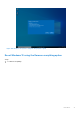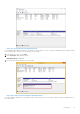Users Guide
Table Of Contents
- Dell Migrate User's Guide
- Contents
- Introduction
- Data Migration
- Migrate and erase data from old PC
- Check the network settings
- Change the system locale
- Device discovery and prechecks
- Unsupported Windows version
- Applications to close before migrating
- Start Migrate
- Launch Data Assistant on your old PC
- Launch Migrate through SupportAssist on your new Dell PC
- Code verification
- Migrate multiple accounts
- Searching for files and settings
- Troubleshooting network disconnect issues during migration
- Create Data Assistant shortcut
- Select files to migrate
- Migration of file attributes
- Mapping the drives
- Migration progress
- Migration summary
- Migration completion
- Retry or finish the migration process after it was canceled
- Troubleshooting migration failure
- Troubleshooting when migration is completed with warnings
- Issues while launching Data Assistant on old PC
- Data Erase
- Perform erase without migration
- Prechecks for erase
- Disabling BitLocker
- Troubleshooting hard disk failure issues
- Troubleshooting when external storage is found
- Set reminder
- Levels of erase
- Reset SupportAssist OS Recovery
- Windows reset Windows 10
- Prerequisites for resetting Windows 8.1
- Troubleshooting Windows reset
- Manual Reboot
- Running Dell Migrate on desktop PCs
- Tips for faster data migration
- Migration of OneDrive files
Figure 149. Windows reset options
2. Perform one of the following steps to perform the PC reset:
● Click Just Remove my files if you want to perform a quick format, such as overwrite files on the drive, on your local
drives. It is advisable to use this option if you want to retain the operating system.
NOTE: You can recover your data using third-party tools if you choose this method of reset.
● Click Remove files and clean the drive if you are planning to give this PC to someone, or repurpose the PC, and you
want to ensure that all data is removed from the system. Depending on the type, size of disks, and configuration of the
system, the process can take from an hour to a few hours.
Just Remove my files is quicker than Remove files and clean the drive, but it is less secure.
After selecting the type of reset, a summary of what will be removed from the PC is displayed.
3. Review the information about the page, and click Reset to proceed further.
92
Data Erase