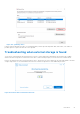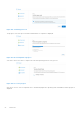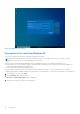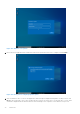Users Guide
Table Of Contents
- Dell Migrate User's Guide
- Contents
- Introduction
- Data Migration
- Migrate and erase data from old PC
- Check the network settings
- Change the system locale
- Device discovery and prechecks
- Unsupported Windows version
- Applications to close before migrating
- Start Migrate
- Launch Data Assistant on your old PC
- Launch Migrate through SupportAssist on your new Dell PC
- Code verification
- Migrate multiple accounts
- Searching for files and settings
- Troubleshooting network disconnect issues during migration
- Create Data Assistant shortcut
- Select files to migrate
- Migration of file attributes
- Mapping the drives
- Migration progress
- Migration summary
- Migration completion
- Retry or finish the migration process after it was canceled
- Troubleshooting migration failure
- Troubleshooting when migration is completed with warnings
- Issues while launching Data Assistant on old PC
- Data Erase
- Perform erase without migration
- Prechecks for erase
- Disabling BitLocker
- Troubleshooting hard disk failure issues
- Troubleshooting when external storage is found
- Set reminder
- Levels of erase
- Reset SupportAssist OS Recovery
- Windows reset Windows 10
- Prerequisites for resetting Windows 8.1
- Troubleshooting Windows reset
- Manual Reboot
- Running Dell Migrate on desktop PCs
- Tips for faster data migration
- Migration of OneDrive files
Figure 138. Confirming your reset
The progress of the reset process and the estimated time for completion is displayed.
Figure 139. Reset and update in progress
Your old PC reboots few times to complete the erase and operating system recovery process.
Figure 140. PC reset in progress
After the PC reset or erase is completed, the PC automatically begins the operating system reinstallation, and the progress is
displayed.
86
Data Erase