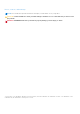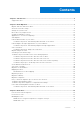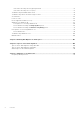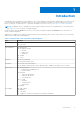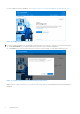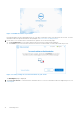Users Guide
Table Of Contents
- Dell Migrate User's Guide
- Contents
- Introduction
- Data Migration
- Migrate and erase data from old PC
- Check the network settings
- Change the system locale
- Device discovery and prechecks
- Unsupported Windows version
- Applications to close before migrating
- Start Migrate
- Launch Data Assistant on your old PC
- Launch Migrate through SupportAssist on your new Dell PC
- Code verification
- Migrate multiple accounts
- Searching for files and settings
- Troubleshooting network disconnect issues during migration
- Create Data Assistant shortcut
- Select files to migrate
- Migration of file attributes
- Mapping the drives
- Migration progress
- Migration summary
- Migration completion
- Retry or finish the migration process after it was canceled
- Troubleshooting migration failure
- Troubleshooting when migration is completed with warnings
- Issues while launching Data Assistant on old PC
- Data Erase
- Perform erase without migration
- Prechecks for erase
- Disabling BitLocker
- Troubleshooting hard disk failure issues
- Troubleshooting when external storage is found
- Set reminder
- Levels of erase
- Reset SupportAssist OS Recovery
- Windows reset Windows 10
- Prerequisites for resetting Windows 8.1
- Troubleshooting Windows reset
- Manual Reboot
- Running Dell Migrate on desktop PCs
- Tips for faster data migration
- Migration of OneDrive files
Data Migration
Migrate and erase data from old PC
Related video: How to get started with the Dell Migrate service
Prerequisites
● You must be signed in as an administrator on both the old and the new PCs.
● Both the old and the new PCs must be connected to the same local network.
● Both the old and the new PCs must be connected to a power outlet throughout the data migration process.
● The operating system installed on old PC must be Windows 8.1 or later.
● The operating system installed on new PC must be Windows 10 or later.
Steps
1. On your new Dell PC, in the search box next to the start icon on the taskbar, enter SupportAssist. Click SupportAssist
from the list of results.
If SupportAssist is not installed on your PC, download and install SupportAssist. For more information about installing
SupportAssist, see the latest version of SupportAssist for Home PCs User's Guide on the SupportAssist for Home PCs
documentation page.
2. Perform one of the following steps:
● Click Yes on the Would you like to start using Dell Migrate banner.
● Click Go now in the Dell Migrate can help you copy your files and settings to your new PC, and securely erase
data from your old one section.
Figure 1. Opening SupportAssist on your new PC
The Dell Migrate page is displayed.
3. Optionally, to read the service contract, click Terms and conditions.
4. Click Let's get started.
2
Data Migration 7