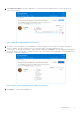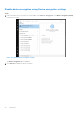Users Guide
Table Of Contents
- Dell Migrate User's Guide
- Contents
- Introduction
- Data Migration
- Migrate and erase data from old PC
- Check the network settings
- Change the system locale
- Device discovery and prechecks
- Unsupported Windows version
- Applications to close before migrating
- Start Migrate
- Launch Data Assistant on your old PC
- Launch Migrate through SupportAssist on your new Dell PC
- Code verification
- Migrate multiple accounts
- Searching for files and settings
- Troubleshooting network disconnect issues during migration
- Create Data Assistant shortcut
- Select files to migrate
- Migration of file attributes
- Mapping the drives
- Migration progress
- Migration summary
- Migration completion
- Retry or finish the migration process after it was canceled
- Troubleshooting migration failure
- Troubleshooting when migration is completed with warnings
- Issues while launching Data Assistant on old PC
- Data Erase
- Perform erase without migration
- Prechecks for erase
- Disabling BitLocker
- Troubleshooting hard disk failure issues
- Troubleshooting when external storage is found
- Set reminder
- Levels of erase
- Reset SupportAssist OS Recovery
- Windows reset Windows 10
- Prerequisites for resetting Windows 8.1
- Troubleshooting Windows reset
- Manual Reboot
- Running Dell Migrate on desktop PCs
- Tips for faster data migration
- Migration of OneDrive files
Prechecks for erase
Figure 110. Running prechecks for erase on your old PC
The following prechecks are performed on the old PC when the erase option is initiated with Data Assistant:
● Battery or power source check—Data Assistant checks and prompts you to connect your PC to a power outlet to proceed
with the erase process.
● Bit locker or device encryption check—Data Assistant checks if the BitLocker encryption is enabled on the Windows
operating system drive, for example, C drive, and prompts you to disable or turn off the BitLocker encryption on the
operating system drive to proceed with the erase process. If the BitLocker encryption is enabled for non-operating system
drives, the erase process disables the BitLocker on those drives.
● Local drive health check—Data Assistant checks the local drives on the PC for hardware issues and warns you to expect
hardware failures during the erase process if you proceed. It evaluates the health of the local drives by checking values of
certain parameters, which should be within acceptable thresholds.
● External drive or media check—A message is displayed on the old PC stating that the data stored on the external drive will
not be erased if an external drive is connected to the PC. It is recommended to disconnect external drives before proceeding
with the erase process.
● Multiple user accounts check—Data Assistant prompts you to migrate all the user profiles before proceeding with erase If
there are multiple user accounts present on the old PC. You can choose to either directly proceed with the erase process or
first migrate all the user profiles from the old PC to the new PC before resuming erase.
● No migration performed check—Data Assistant prompts you to migrate all your files before beginning the erase process is
migration is not performed. If you perform an erase process on your PC without migrating your data, your photos, videos,
documents, and other files present on that PC are permanently lost.
Disabling BitLocker
If BitLocker encryption is enabled on your hard drive, the erase process cannot proceed. Windows uses BitLocker to encrypt
your drives, which helps protect your files and folders from unauthorized access if your device is lost or stolen. This option is
enabled by default on some Windows systems. After the encryption is turned off, click Try Again on Data Assistant.
You can unlock your hard drive by using the following steps. It is recommended that you unlock your hard drive in the following
order:
1. Disable device encryption using Device encryption settings
2. Disable BitLocker
3. Unlock the files using an encryption password
4. Unlock the files using a recovery key
NOTE: Depending on the version of your Windows operating system, these steps might differ.
For more information, see Automatic Windows Device Encryption/BitLocker on Dell Systems.
Data Erase
69