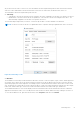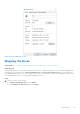Users Guide
Table Of Contents
- Dell Migrate User's Guide
- Contents
- Introduction
- Data Migration
- Migrate and erase data from old PC
- Check the network settings
- Change the system locale
- Device discovery and prechecks
- Unsupported Windows version
- Applications to close before migrating
- Start Migrate
- Launch Data Assistant on your old PC
- Launch Migrate through SupportAssist on your new Dell PC
- Code verification
- Migrate multiple accounts
- Searching for files and settings
- Troubleshooting network disconnect issues during migration
- Create Data Assistant shortcut
- Select files to migrate
- Migration of file attributes
- Mapping the drives
- Migration progress
- Migration summary
- Migration completion
- Retry or finish the migration process after it was canceled
- Troubleshooting migration failure
- Troubleshooting when migration is completed with warnings
- Issues while launching Data Assistant on old PC
- Data Erase
- Perform erase without migration
- Prechecks for erase
- Disabling BitLocker
- Troubleshooting hard disk failure issues
- Troubleshooting when external storage is found
- Set reminder
- Levels of erase
- Reset SupportAssist OS Recovery
- Windows reset Windows 10
- Prerequisites for resetting Windows 8.1
- Troubleshooting Windows reset
- Manual Reboot
- Running Dell Migrate on desktop PCs
- Tips for faster data migration
- Migration of OneDrive files
Figure 93. Retry migration on your new PC
Troubleshooting migration failure
About this task
A migration failed message is displayed on Data Assistant if an unexpected error occurs when Data Assistant is running.
Figure 94. Migration failed after pairing
Steps
1. On the old PC, click Try Again to retry the migration process. On the new PC, click Migrate Again or restart the migration
again from the Home page.
2. If you continue to face issues, close Data Assistant on the old PC and SupportAssist on the new PC, and restart both the old
and the new PCs. Relaunch both Data Assistant and SupportAssist, and ensure that the following prechecks are validated
before retrying the migration process. For more information about migration, see Migrate and erase data from old PC.
● You must be signed in as an administrator on both the old and the new PCs.
● Both the old and the new PCs must be connected to the same local network.
● Both the old and the new PCs must be connected to a power outlet to ensure that there is no disruption due to
insufficient power supply.
3. If you still continue to face issues with the migration, contact the Dell Technical support.
Data Migration
59