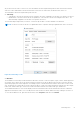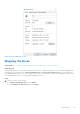Users Guide
Table Of Contents
- Dell Migrate User's Guide
- Contents
- Introduction
- Data Migration
- Migrate and erase data from old PC
- Check the network settings
- Change the system locale
- Device discovery and prechecks
- Unsupported Windows version
- Applications to close before migrating
- Start Migrate
- Launch Data Assistant on your old PC
- Launch Migrate through SupportAssist on your new Dell PC
- Code verification
- Migrate multiple accounts
- Searching for files and settings
- Troubleshooting network disconnect issues during migration
- Create Data Assistant shortcut
- Select files to migrate
- Migration of file attributes
- Mapping the drives
- Migration progress
- Migration summary
- Migration completion
- Retry or finish the migration process after it was canceled
- Troubleshooting migration failure
- Troubleshooting when migration is completed with warnings
- Issues while launching Data Assistant on old PC
- Data Erase
- Perform erase without migration
- Prechecks for erase
- Disabling BitLocker
- Troubleshooting hard disk failure issues
- Troubleshooting when external storage is found
- Set reminder
- Levels of erase
- Reset SupportAssist OS Recovery
- Windows reset Windows 10
- Prerequisites for resetting Windows 8.1
- Troubleshooting Windows reset
- Manual Reboot
- Running Dell Migrate on desktop PCs
- Tips for faster data migration
- Migration of OneDrive files
Steps
1. On the new PC, perform one of the following steps:
● Click OK to complete the migration. Relaunch the migration from the beginning if you want to retry migrating files and
settings. For more information, see Migrate and erase data from old PC.
● Click View details to review the files and settings that failed to migrate as the migration process was canceled. Viewing
the details provides you an opportunity to retry the failed files or settings without starting from the beginning.
Figure 91. Migration canceled on your new PC
2. If you click View details, perform one of the following steps:
● Click Retry to reattempt the migration of the files and settings that were skipped in the previous migration session. You
can also change the selections of the files and settings you want to retry.
Related video: How to retry migrating your data
● Click Finish to complete the migration process if you do not want to retry the skipped files and settings.
Figure 92. Viewing details on your new PC
If you clicked Retry, migration is resumed and the progress status is displayed. For more information about end-to-end
process of Migrate, see Migrate and erase data from old PC.
58
Data Migration