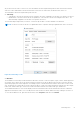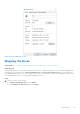Users Guide
Table Of Contents
- Dell Migrate User's Guide
- Contents
- Introduction
- Data Migration
- Migrate and erase data from old PC
- Check the network settings
- Change the system locale
- Device discovery and prechecks
- Unsupported Windows version
- Applications to close before migrating
- Start Migrate
- Launch Data Assistant on your old PC
- Launch Migrate through SupportAssist on your new Dell PC
- Code verification
- Migrate multiple accounts
- Searching for files and settings
- Troubleshooting network disconnect issues during migration
- Create Data Assistant shortcut
- Select files to migrate
- Migration of file attributes
- Mapping the drives
- Migration progress
- Migration summary
- Migration completion
- Retry or finish the migration process after it was canceled
- Troubleshooting migration failure
- Troubleshooting when migration is completed with warnings
- Issues while launching Data Assistant on old PC
- Data Erase
- Perform erase without migration
- Prechecks for erase
- Disabling BitLocker
- Troubleshooting hard disk failure issues
- Troubleshooting when external storage is found
- Set reminder
- Levels of erase
- Reset SupportAssist OS Recovery
- Windows reset Windows 10
- Prerequisites for resetting Windows 8.1
- Troubleshooting Windows reset
- Manual Reboot
- Running Dell Migrate on desktop PCs
- Tips for faster data migration
- Migration of OneDrive files
Figure 82. Other attributes of a file
Mapping the drives
Related video: How to manually map the drives between your old and new PCs before migration
About this task
When multiple partitions of a local drive are detected on the new PC, Migrate prompts you to choose the drive mapping while
selecting the type of migration such as Move everything for me or Let me choose what to move. You can customize the
drive mapping between the two PCs. For example, if you want to move the contents of the local drive D:/ on the old PC to the
local drive E:/ on the new PC, you can do that by mapping the drives.
Steps
1. Perform one of the following steps:
● Click Move everything for me and click Change.
● Click Let me choose what to move and click Change.
Data Migration
53