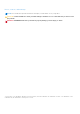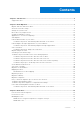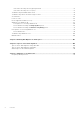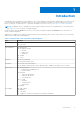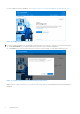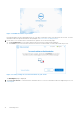Users Guide
Table Of Contents
- Dell Migrate User's Guide
- Contents
- Introduction
- Data Migration
- Migrate and erase data from old PC
- Check the network settings
- Change the system locale
- Device discovery and prechecks
- Unsupported Windows version
- Applications to close before migrating
- Start Migrate
- Launch Data Assistant on your old PC
- Launch Migrate through SupportAssist on your new Dell PC
- Code verification
- Migrate multiple accounts
- Searching for files and settings
- Troubleshooting network disconnect issues during migration
- Create Data Assistant shortcut
- Select files to migrate
- Migration of file attributes
- Mapping the drives
- Migration progress
- Migration summary
- Migration completion
- Retry or finish the migration process after it was canceled
- Troubleshooting migration failure
- Troubleshooting when migration is completed with warnings
- Issues while launching Data Assistant on old PC
- Data Erase
- Perform erase without migration
- Prechecks for erase
- Disabling BitLocker
- Troubleshooting hard disk failure issues
- Troubleshooting when external storage is found
- Set reminder
- Levels of erase
- Reset SupportAssist OS Recovery
- Windows reset Windows 10
- Prerequisites for resetting Windows 8.1
- Troubleshooting Windows reset
- Manual Reboot
- Running Dell Migrate on desktop PCs
- Tips for faster data migration
- Migration of OneDrive files
Introduction
Dell Migrate is an on-demand service that enables you to securely migrate your personal files and settings to your Dell PC from
any PC running the Windows operating system 8.1 or later. After you migrate your data, you can erase and reset your old PC
before you sell, gift, or trade in the PC. To purchase the Migrate service for your PC, go to https://www.dell.com/Migrate.
NOTE: The Migrate service is available only for the Inspiron, Inspiron G Series, XPS, and Alienware PCs in certain regions.
See Supported locales for the list of supported regions.
In this document, the term old PC refers to the PC from which your data is migrated, and new PC refers to the Dell PC to
which your data is migrated.
Migrate service enables you to migrate your personal files such as documents, photos, music, videos, and so on. The following
table lists the settings that can be migrated:
Table 1. Settings that can be migrated using Dell Migrate
Type Settings
Date and time
● Additional calendar and clocks
● User locale
Personalization
● Background
● File Explorer Options
○ General
○ Folder views
○ Advanced
● Taskbar
● Colors
Hardware
● Phone and Modem
● Fax options and accounts
Bookmarks
● Favorites in Internet Explorer
● Bookmarks saved in Google Chrome, Mozilla Firefox, and Microsoft Edge version 79 or later
User Control
● Mouse properties
○ Primary and secondary buttons
○ Pointer schemes
● Keyboard
○ Character repeat delay
○ Character repeat rate
○ Cursor blink rate
● PC sound
○ Playback
○ Communications
○ Sound theme
● Gaming
Accessibility
● High contrast
● Magnifier
● Color filters
● Toggle keys, sticky keys, and filter keys settings for keyboard.
1
Introduction 5