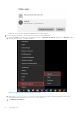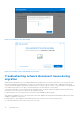Users Guide
Table Of Contents
- Dell Migrate User's Guide
- Contents
- Introduction
- Data Migration
- Migrate and erase data from old PC
- Check the network settings
- Change the system locale
- Device discovery and prechecks
- Unsupported Windows version
- Applications to close before migrating
- Start Migrate
- Launch Data Assistant on your old PC
- Launch Migrate through SupportAssist on your new Dell PC
- Code verification
- Migrate multiple accounts
- Searching for files and settings
- Troubleshooting network disconnect issues during migration
- Create Data Assistant shortcut
- Select files to migrate
- Migration of file attributes
- Mapping the drives
- Migration progress
- Migration summary
- Migration completion
- Retry or finish the migration process after it was canceled
- Troubleshooting migration failure
- Troubleshooting when migration is completed with warnings
- Issues while launching Data Assistant on old PC
- Data Erase
- Perform erase without migration
- Prechecks for erase
- Disabling BitLocker
- Troubleshooting hard disk failure issues
- Troubleshooting when external storage is found
- Set reminder
- Levels of erase
- Reset SupportAssist OS Recovery
- Windows reset Windows 10
- Prerequisites for resetting Windows 8.1
- Troubleshooting Windows reset
- Manual Reboot
- Running Dell Migrate on desktop PCs
- Tips for faster data migration
- Migration of OneDrive files
5. If the migration does not proceed after a prolonged period, restart the migration on both the old and new PCs.
Troubleshooting when network is disconnected on new PC
Steps
1. Check for the network that got disconnected. Look at the information in the expander on the upper right or the message
that is displayed in the center of the application to find the network that got disconnected. For example, FancyNancy is the
paired network.
Figure 71. Your PC has lost connection to the other PC
2. Click the WiFi icon to check which network you are currently connected to.
Figure 72. Checking WiFi settings on your new PC
3. If the PC is connected to a network other than the original network used for pairing, click Windows Network & Internet
settings, select the original network, then click Connect.
After connecting to the correct network, Data Assistant should successfully transition away from the Network
Disconnection page and proceed with the next step.
4. If the migration does not proceed after a prolonged period, restart the migration on both the old and the new PCs.
46
Data Migration