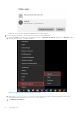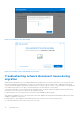Users Guide
Table Of Contents
- Dell Migrate User's Guide
- Contents
- Introduction
- Data Migration
- Migrate and erase data from old PC
- Check the network settings
- Change the system locale
- Device discovery and prechecks
- Unsupported Windows version
- Applications to close before migrating
- Start Migrate
- Launch Data Assistant on your old PC
- Launch Migrate through SupportAssist on your new Dell PC
- Code verification
- Migrate multiple accounts
- Searching for files and settings
- Troubleshooting network disconnect issues during migration
- Create Data Assistant shortcut
- Select files to migrate
- Migration of file attributes
- Mapping the drives
- Migration progress
- Migration summary
- Migration completion
- Retry or finish the migration process after it was canceled
- Troubleshooting migration failure
- Troubleshooting when migration is completed with warnings
- Issues while launching Data Assistant on old PC
- Data Erase
- Perform erase without migration
- Prechecks for erase
- Disabling BitLocker
- Troubleshooting hard disk failure issues
- Troubleshooting when external storage is found
- Set reminder
- Levels of erase
- Reset SupportAssist OS Recovery
- Windows reset Windows 10
- Prerequisites for resetting Windows 8.1
- Troubleshooting Windows reset
- Manual Reboot
- Running Dell Migrate on desktop PCs
- Tips for faster data migration
- Migration of OneDrive files
Figure 65. Dell Data Assistant welcome back page
d. Log in or create the corresponding user account on your new PC. For example, if your user account was Linda M on
the old PC, you should log in to or create an account that is named Linda M on your new PC. Connect both the old and
the new PCs, and migrate the user accounts from the old PC to the new PC using Let me choose and select directory
of the current user in C:\Users\<user name>, and also selecting the desired settings. For more information about
connecting both the old and the new PCs, see Migrate and erase data from old PC.
Figure 66. Ensuring you are connected to the right user accounts
NOTE:
You must sign in to each user account on the old and the new PC, and create multiple accounts on the new
PC.
Also, if the account names on both the old and the new PCs do not match, for example, if the account name on the old
PC is Linda M and the account name on the new PC is Alice, a warning is displayed, but you can choose to proceed if you
know that you are migrating from the right account on the old PC to the right account on the new PC.
Searching for files and settings
After both the old and the new PCs are successfully paired, Migrate searches the old PC for the files and settings to be
migrated from the old PC to the new PC. On the old PC, Erase This PC option is displayed.
Data Migration
43