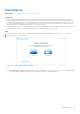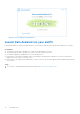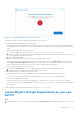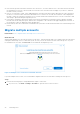Users Guide
Table Of Contents
- Dell Migrate User's Guide
- Contents
- Introduction
- Data Migration
- Migrate and erase data from old PC
- Check the network settings
- Change the system locale
- Device discovery and prechecks
- Unsupported Windows version
- Applications to close before migrating
- Start Migrate
- Launch Data Assistant on your old PC
- Launch Migrate through SupportAssist on your new Dell PC
- Code verification
- Migrate multiple accounts
- Searching for files and settings
- Troubleshooting network disconnect issues during migration
- Create Data Assistant shortcut
- Select files to migrate
- Migration of file attributes
- Mapping the drives
- Migration progress
- Migration summary
- Migration completion
- Retry or finish the migration process after it was canceled
- Troubleshooting migration failure
- Troubleshooting when migration is completed with warnings
- Issues while launching Data Assistant on old PC
- Data Erase
- Perform erase without migration
- Prechecks for erase
- Disabling BitLocker
- Troubleshooting hard disk failure issues
- Troubleshooting when external storage is found
- Set reminder
- Levels of erase
- Reset SupportAssist OS Recovery
- Windows reset Windows 10
- Prerequisites for resetting Windows 8.1
- Troubleshooting Windows reset
- Manual Reboot
- Running Dell Migrate on desktop PCs
- Tips for faster data migration
- Migration of OneDrive files
● If the network gets disconnected on either the old or the new PC, reconnect both the PCs to the same network. After both
the old and the new PCs are connected, wait for a moment for the verification code to display on your new PC, and enter
the same code in your old PC.
● If the PC is connected to a VPN, old PC might display the verification code but would not pair when the code is entered on
the new PC. Disconnect VPNs on both the old and the new PCs. After a few seconds, the verification code is displayed on
the old PC. Enter the verification code in the new PC. Ensure that both the old and the new PCs are not connected to VPN
while trying to pair them during the migration process.
● If a firewall is configured to block the incoming connections by checking the incoming rules option in Windows Defender
Firewall, clear the incoming rules option, and save the configuration. The verification code page is displayed in a moment. If
the verification code is not displayed, restart the application.
● Ensure that any anti-virus software that is installed on the system does not block Data Assistant from communicating on the
network.
Migrate multiple accounts
Related video: How to migrate data from multiple user accounts in a PC
About this task
When multiple Windows user accounts are present on the old PC, Data Assistant prompts you to migrate all the accounts before
erasing files and settings. This is to ensure that you do not lose your user accounts as a result of the erase process. If you do
not need these user accounts, click Proceed to move ahead with the migration process.
Figure 60. Multiple user accounts detected in Data Assistant
If you have multiple user accounts, it is recommended to migrate all the user accounts before starting the erase process.
Steps
1. Perform the following steps to assign administrator rights to other users:
a. On your new PC, click Start > Settings > Accounts to open the user accounts on the PC.
40
Data Migration