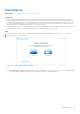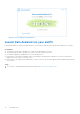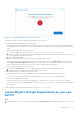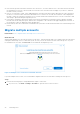Users Guide
Table Of Contents
- Dell Migrate User's Guide
- Contents
- Introduction
- Data Migration
- Migrate and erase data from old PC
- Check the network settings
- Change the system locale
- Device discovery and prechecks
- Unsupported Windows version
- Applications to close before migrating
- Start Migrate
- Launch Data Assistant on your old PC
- Launch Migrate through SupportAssist on your new Dell PC
- Code verification
- Migrate multiple accounts
- Searching for files and settings
- Troubleshooting network disconnect issues during migration
- Create Data Assistant shortcut
- Select files to migrate
- Migration of file attributes
- Mapping the drives
- Migration progress
- Migration summary
- Migration completion
- Retry or finish the migration process after it was canceled
- Troubleshooting migration failure
- Troubleshooting when migration is completed with warnings
- Issues while launching Data Assistant on old PC
- Data Erase
- Perform erase without migration
- Prechecks for erase
- Disabling BitLocker
- Troubleshooting hard disk failure issues
- Troubleshooting when external storage is found
- Set reminder
- Levels of erase
- Reset SupportAssist OS Recovery
- Windows reset Windows 10
- Prerequisites for resetting Windows 8.1
- Troubleshooting Windows reset
- Manual Reboot
- Running Dell Migrate on desktop PCs
- Tips for faster data migration
- Migration of OneDrive files
Figure 56. Unable to launch Data Assistant on your old PC
The possible reasons for failure in launching Data Assistant on the old PC are:
● Failed to initiate the local database for Data Assistant.
This can happen if the local database is created by a Windows user who is not an administrator and is being accessed by
using an administrator account on the PC. This may also happen if an outdated version of Data Assistant is installed on your
old PC.
Perform the following steps to resolve this issue:
1. To fix the database issue, delete the folder, <Operating System Drive>\ProgramData\DDA.
2. Restart your old PC, and open Data Assistant with administrator rights or from administrator Windows user account. This
creates a database with proper permissions.
3. Open Data Assistant again.
● Failed to obtain read permissions due to encrypted or virtual drive on the old PC.
This issue occurs if there is a virtual drive present on the old PC which is created if a Click to Run version of a program
such as Microsoft Office applications is installed. Due to the presence of the virtual drive on the PC, Data Assistant
cannot read and write to the file system. This causes a time-out and migration is terminated.
Perform the following steps to resolve this issue:
1. Uninstall the Click to Run version of the application from the old PC and retry the migration process.
2. After the migration is completed, reinstall the program, and activate it.
● Incompatible version of Data Assistant is used on the PCs.
Ensure that the latest version of the SupportAssist and Data Assistant is used during the migration process.
To resolve this issue, download and install Data Assistant from www.dell.com/DataAssistant on your old PC.
● Core part of the application is removed.
This issue occurs if you remove any necessary application or EXE file from C:\Dell\DellDataAssistant folder.
To resolve this issue, download and install Data Assistant from www.dell.com/DataAssistant to perform a fresh installation of
Data Assistant.
If issue still persists with launching Data Assistant, contact the Dell Technical support.
Launch Migrate through SupportAssist on your new
Dell PC
Steps
1. In the search box next to the Start icon on the taskbar, enter SupportAssist. Click SupportAssist from the list of results.
Data Migration
37