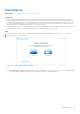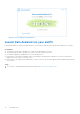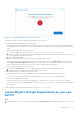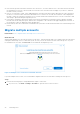Users Guide
Table Of Contents
- Dell Migrate User's Guide
- Contents
- Introduction
- Data Migration
- Migrate and erase data from old PC
- Check the network settings
- Change the system locale
- Device discovery and prechecks
- Unsupported Windows version
- Applications to close before migrating
- Start Migrate
- Launch Data Assistant on your old PC
- Launch Migrate through SupportAssist on your new Dell PC
- Code verification
- Migrate multiple accounts
- Searching for files and settings
- Troubleshooting network disconnect issues during migration
- Create Data Assistant shortcut
- Select files to migrate
- Migration of file attributes
- Mapping the drives
- Migration progress
- Migration summary
- Migration completion
- Retry or finish the migration process after it was canceled
- Troubleshooting migration failure
- Troubleshooting when migration is completed with warnings
- Issues while launching Data Assistant on old PC
- Data Erase
- Perform erase without migration
- Prechecks for erase
- Disabling BitLocker
- Troubleshooting hard disk failure issues
- Troubleshooting when external storage is found
- Set reminder
- Levels of erase
- Reset SupportAssist OS Recovery
- Windows reset Windows 10
- Prerequisites for resetting Windows 8.1
- Troubleshooting Windows reset
- Manual Reboot
- Running Dell Migrate on desktop PCs
- Tips for faster data migration
- Migration of OneDrive files
Start Migrate
Related video: How to get started with the Dell Migrate service
Prerequisites
● Ensure that both the old and the new PCs are connected to the same network. This is mandatory as the wireless data
transfer through the network only works when both the PCs are connected to the same network. The time Migrate takes to
complete a migration depends on the network speed and the amount of data to be transferred from the old PC to the new
PC. It is recommended to connect to a wired network. If you use a wireless network, a 5 GHz network is faster than a 2.4
GHz network. However, migrate is designed to work over any network.
● Ensure that both the PCs are connected to a power outlet to avoid disruptions during the migration process. If one PC were
to run out of battery power, the migration or erase process would not complete successfully.
Steps
1. Open Data Assistant on the old PC. If you do not have Data Assistant, download it from www.dell.com/DataAssistant.
2. Perform one of the following steps:
Figure 46. Getting started on Data Assistant
● Click Tell me more to learn how Migrate helps you to migrate data from your old PC to your new PC. This page contains
an overview video for Migrate that opens on your browser, and a link to purchase Migrate.
Data Migration
31