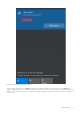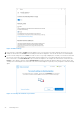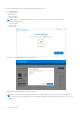Users Guide
Table Of Contents
- Dell Migrate User's Guide
- Contents
- Introduction
- Data Migration
- Migrate and erase data from old PC
- Check the network settings
- Change the system locale
- Device discovery and prechecks
- Unsupported Windows version
- Applications to close before migrating
- Start Migrate
- Launch Data Assistant on your old PC
- Launch Migrate through SupportAssist on your new Dell PC
- Code verification
- Migrate multiple accounts
- Searching for files and settings
- Troubleshooting network disconnect issues during migration
- Create Data Assistant shortcut
- Select files to migrate
- Migration of file attributes
- Mapping the drives
- Migration progress
- Migration summary
- Migration completion
- Retry or finish the migration process after it was canceled
- Troubleshooting migration failure
- Troubleshooting when migration is completed with warnings
- Issues while launching Data Assistant on old PC
- Data Erase
- Perform erase without migration
- Prechecks for erase
- Disabling BitLocker
- Troubleshooting hard disk failure issues
- Troubleshooting when external storage is found
- Set reminder
- Levels of erase
- Reset SupportAssist OS Recovery
- Windows reset Windows 10
- Prerequisites for resetting Windows 8.1
- Troubleshooting Windows reset
- Manual Reboot
- Running Dell Migrate on desktop PCs
- Tips for faster data migration
- Migration of OneDrive files
Figure 40. Upgrade Windows
Battery check
This check confirms that the battery on both the old and the new PCs are more than 20% so that migrating and erasing data
process is not interrupted. If the battery is below 20%, and the PC is not connected to a power outlet, Migrate prompts you to
connect your PC to a power outlet. You must ensure that your PC is connected to a power outlet irrespective of the battery
level when you are erasing the content in the old PC.
Figure 41. Low battery
Application check
This check prompts to close applicable applications, as Migrate requires read and write access to the system memory. It is
recommended to close certain applications to avoid skipping of any files from being migrated. It is also recommended to close all
applications that acquire locks on files and prevent them from being migrated. For more information, see Applications to close
before migrating.
28
Data Migration