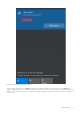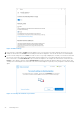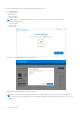Users Guide
Table Of Contents
- Dell Migrate User's Guide
- Contents
- Introduction
- Data Migration
- Migrate and erase data from old PC
- Check the network settings
- Change the system locale
- Device discovery and prechecks
- Unsupported Windows version
- Applications to close before migrating
- Start Migrate
- Launch Data Assistant on your old PC
- Launch Migrate through SupportAssist on your new Dell PC
- Code verification
- Migrate multiple accounts
- Searching for files and settings
- Troubleshooting network disconnect issues during migration
- Create Data Assistant shortcut
- Select files to migrate
- Migration of file attributes
- Mapping the drives
- Migration progress
- Migration summary
- Migration completion
- Retry or finish the migration process after it was canceled
- Troubleshooting migration failure
- Troubleshooting when migration is completed with warnings
- Issues while launching Data Assistant on old PC
- Data Erase
- Perform erase without migration
- Prechecks for erase
- Disabling BitLocker
- Troubleshooting hard disk failure issues
- Troubleshooting when external storage is found
- Set reminder
- Levels of erase
- Reset SupportAssist OS Recovery
- Windows reset Windows 10
- Prerequisites for resetting Windows 8.1
- Troubleshooting Windows reset
- Manual Reboot
- Running Dell Migrate on desktop PCs
- Tips for faster data migration
- Migration of OneDrive files
Figure 28. WiFi Settings
3. If the network is classified as a Public network during your PC set up, and you recognize and trust the network, you can
change its classification to a Private network and proceed with the migration. This can also be done from within Migrate.
4. If your network settings are set to Public on either of the PCs, a prompt is displayed to confirm you trust the network that
the PCs are connected to before proceeding further with the migration. If you recognize and trust the network that you
have connected to, click Trust Network to proceed with the migration. This changes the classification of that network to
Private. If this change is done by clicking Trust Network instead of manually through the Windows security options, this
setting reverts when Migrate is closed. In this case, the next time Migrate is opened, you are prompted to make the change
again.
Figure 29. Trusting the network on your old PC
22
Data Migration